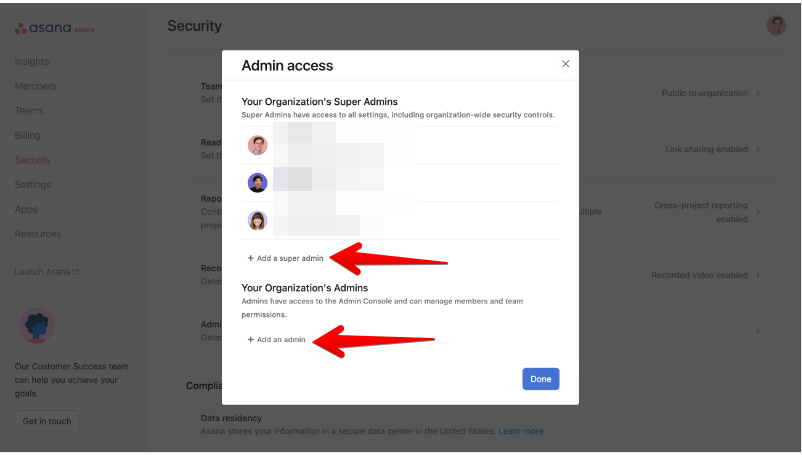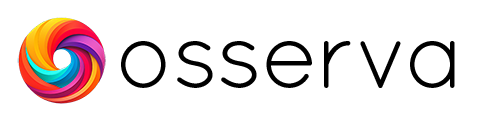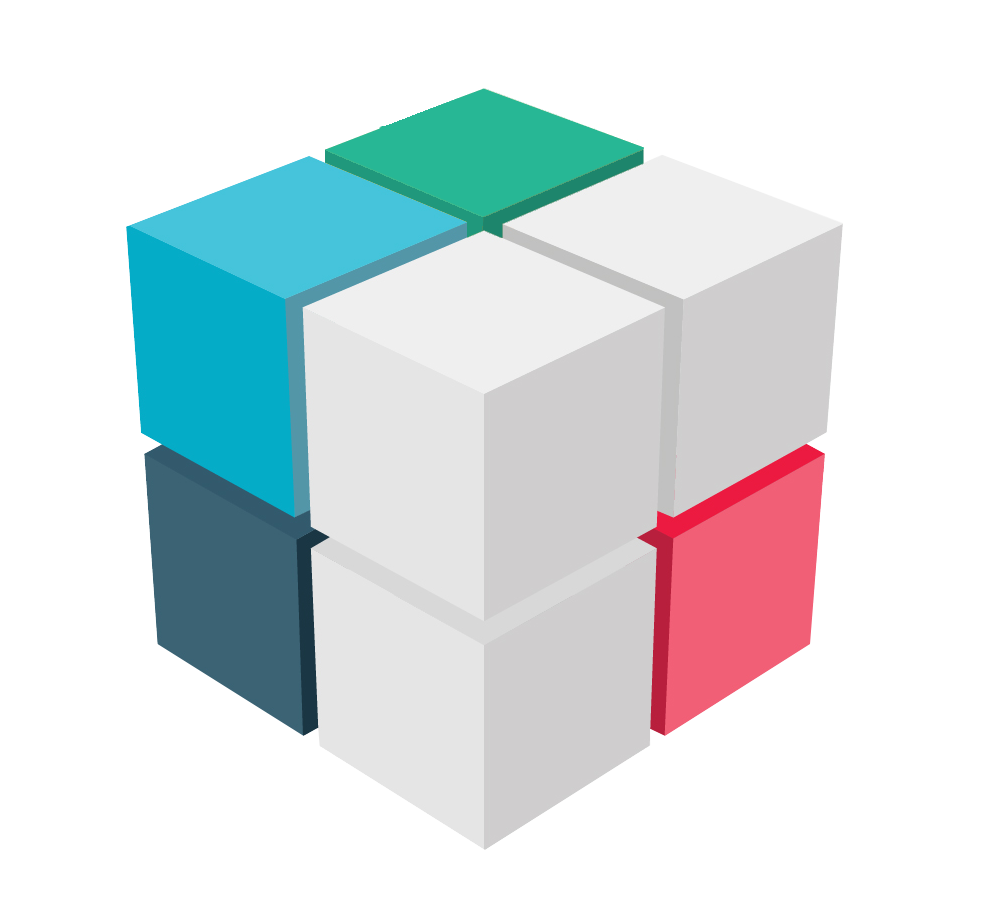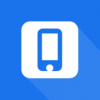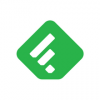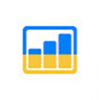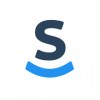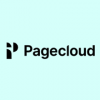Asana is a popular software-as-a-service (SaaS) platform that provides a variety of features designed to assist teams in managing their tasks and projects more effectively. Its primary purpose is to facilitate collaboration and enhance productivity among team members. With Asana, teams can create projects, assign tasks, set deadlines, and communicate directly within the platform. This allows team members to work together seamlessly and stay on top of their tasks and deadlines. Additionally, Asana offers a range of useful features, such as reporting tools, file attachments, calendars, and goal tracking, that can help teams streamline their workflow and stay organized.
One of the standout features of Asana is its flexibility. It is designed to be user-friendly and customizable, allowing teams to structure their work in a way that makes sense for their specific needs. Asana's platform is built to accommodate teams of all sizes, from small teams to large organizations. Asana's platform is highly versatile and can be used for a wide range of purposes, including project management, task management, and team communication. Its user-friendly interface makes it easy for teams to get started quickly and efficiently, without requiring extensive training or technical knowledge.
What is the usefulness of Asana for project managers.
Asana is a powerful and highly functional platform that can help teams manage their tasks and projects more effectively. Its features are designed to enhance collaboration, productivity, and organization, making it an ideal tool for teams of all sizes and industries. In the same way, is an important tool for project managers because it provides a comprehensive platform for managing tasks, deadlines, and team collaboration in a single, easy-to-use interface. It helps project managers stay organized, encourages collaboration, improves productivity, and saves time. However, it may happen that the administrator has to give up his role. It is also possible that he/she may leave any function within the company. This can be a stressful situation, especially if they are using the free plan or the free premium trial.
I am using the free Asana plan. I am an administrator, and I am going to leave the company. What can I do?
As mentioned, this post is focused on Asana free plan users. Before we go any further, let's make some clarifications. Firstly, in organizations with free plan, all members have the same access level and permissions, and there is no administrator. It is certainly possible to have access to the administrator console. However, there is no access to the Members and Insights tabs. This is because the administrator role is only available in Premium organizations or higher.
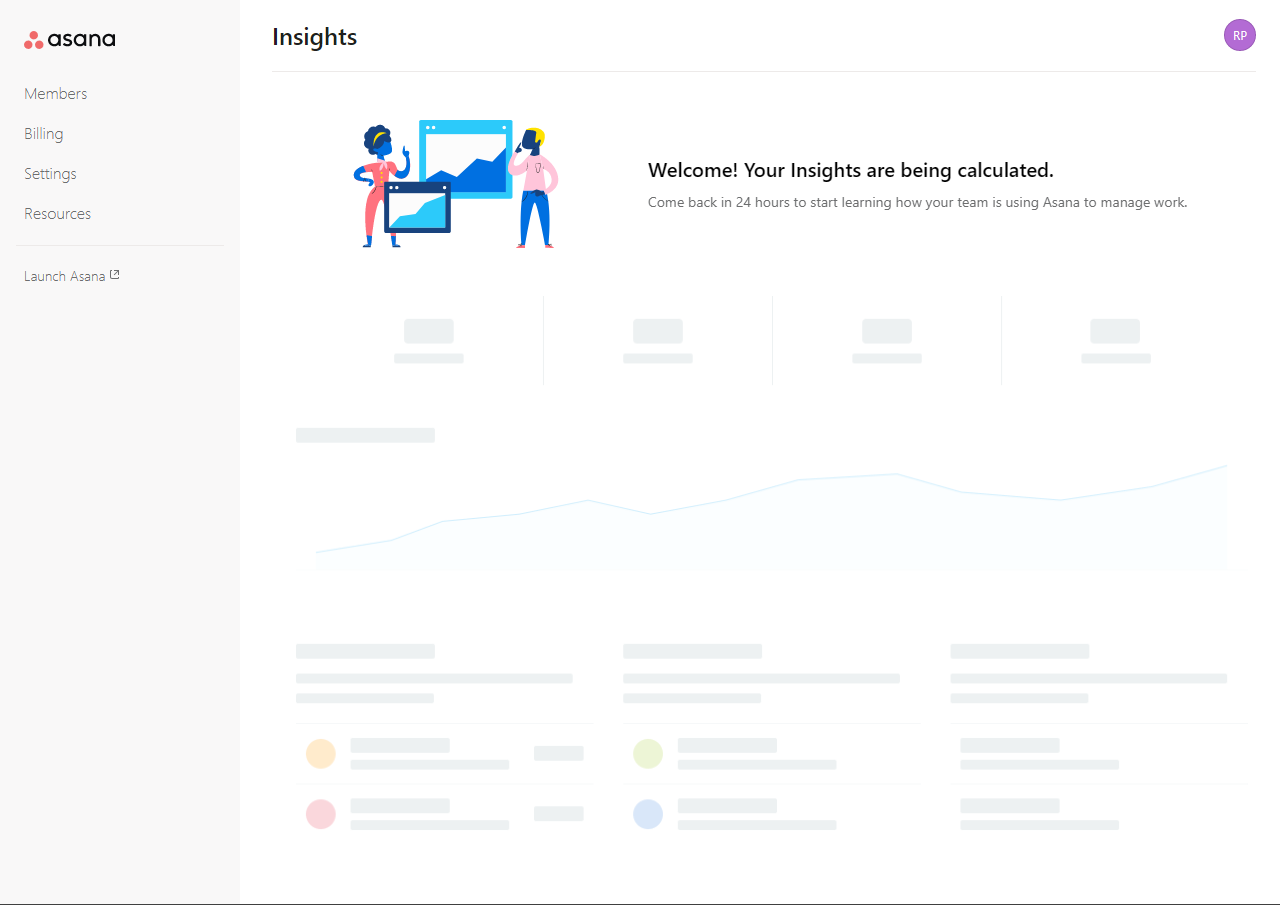
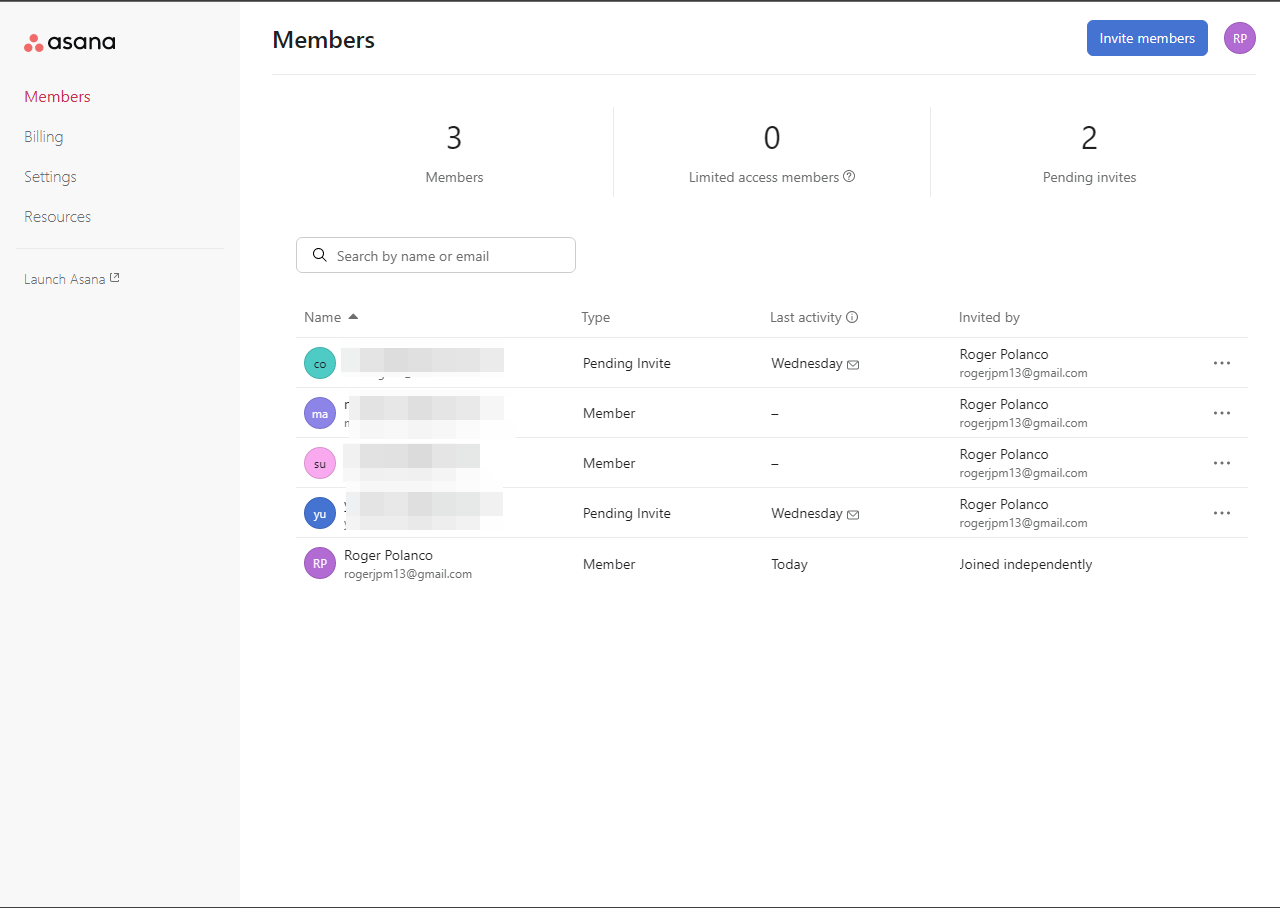
Consequently, you do not have to take any specific action regarding your role as an administrator within the free plan. Note that it is not possible for you to reassign the administrator role to another person because there is no such role in a free organization. Moreover, all members have the same level of access and permissions.
On the other hand, there is something you should consider before leaving the organization. If you have only one associated email, you will not be able to leave the organization. This happens because the only valid email for Asana is linked to this organization. Consequently, you need to add a new email address to effectively leave the company.
In summary, if you are a member of an organization, this action will remove the email address associated with your organization from your Asana account. Be sure to add a personal email address to your account before leaving an organization, to continue to have access to your Asana account. On the other hand, by removing a corporate email address from your account, you will also be removed from that organization. However, deactivating your account will only deactivate your account and not the organization you belong to, which will remain active.
How to assign the administrator role to another team member.
The first thing to clarify is that this action is only available from the Administrator console. Also, this console is exclusive from Premium plans onwards. Consequently, you will not be able to enjoy this access. That said, here is what you should do. First, click on your profile picture from the Asana dashboard. A menu will immediately pop up. Now, click onAdmin Console.
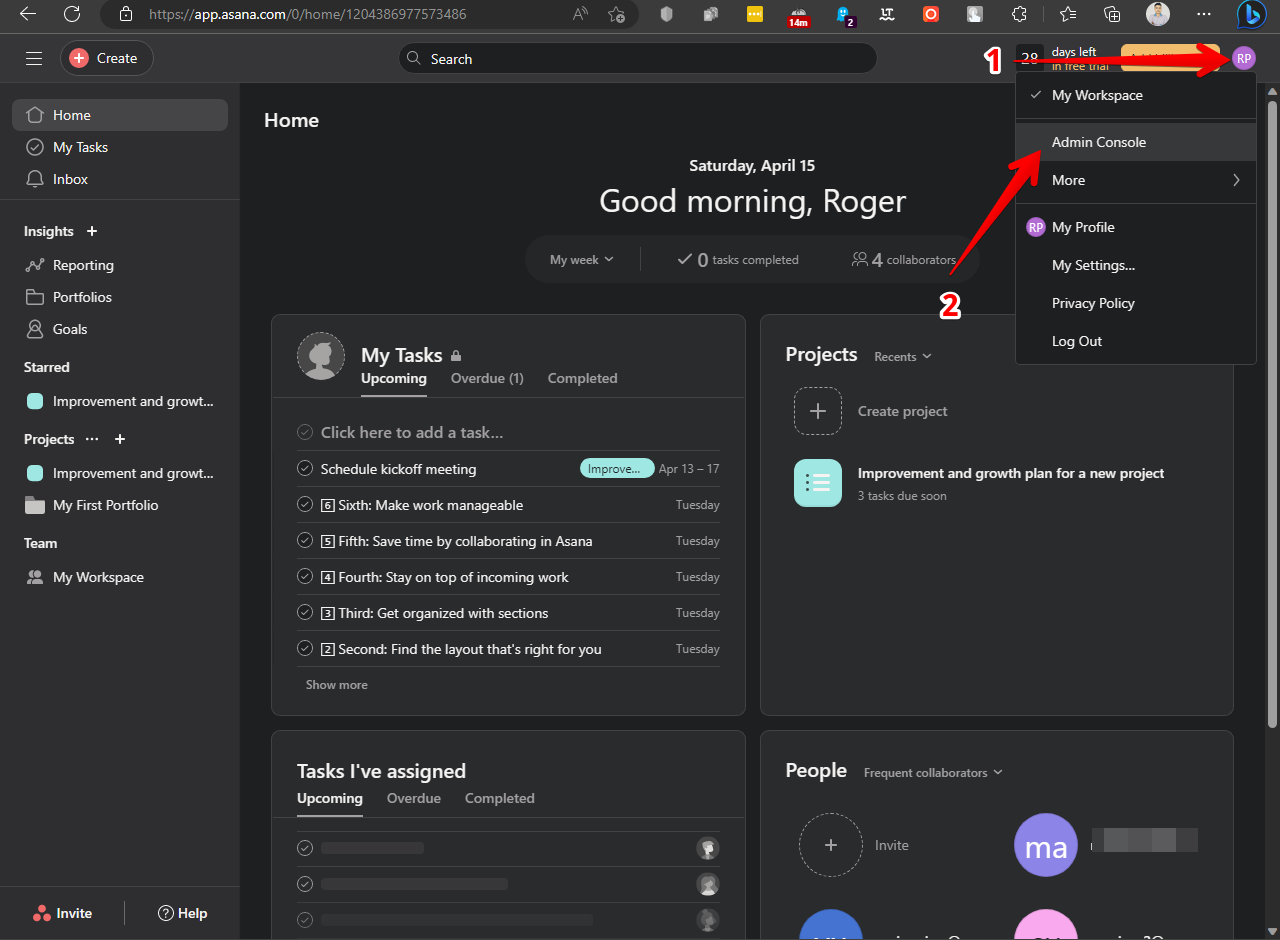
As a result, a new workspace opens with the administrator console ready to work. Once there, you need to scroll down to the bottom of the page to the Security section. Next, just click on Admin access.
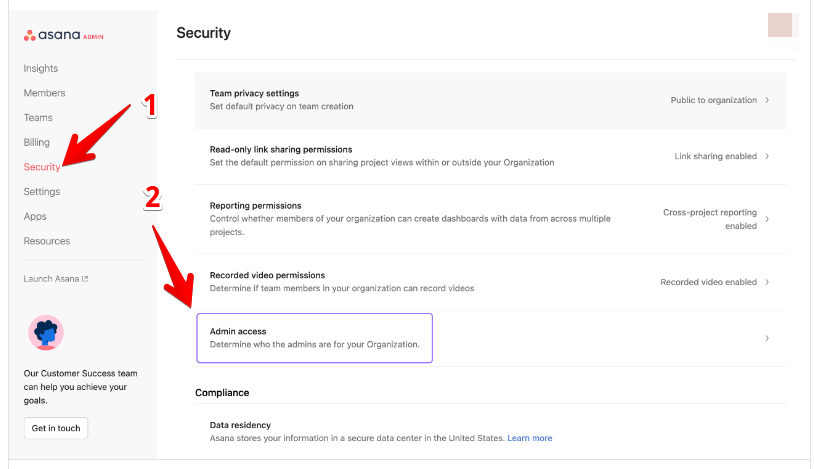
In the following floating window, just select the user and assign the role of administrator or super administrator, as the case may be.