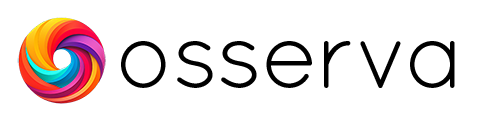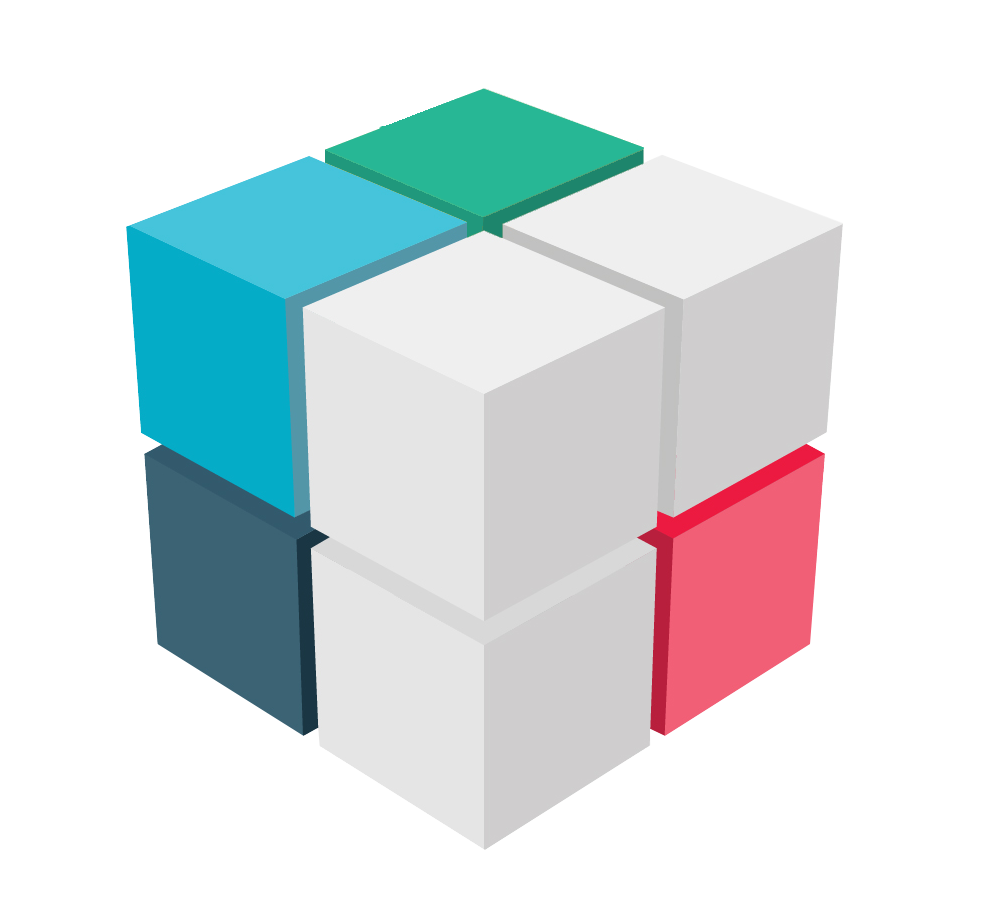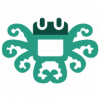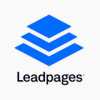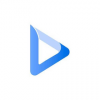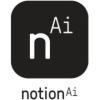Taskade is a forum where teams can collaborate, work and get things done. So far, the platform has helped many businesses get all their tasks and collaborations with the team members in one place.
Taskade as a task and team management application offers loads of integrations with other renowned platforms such as Google, Microsoft, Zapier, and many more. These integrations help businesses manage several data types in one place without hassle. Although, at times, individuals do find it challenging to integrate two or more platforms on Taskade, and for the same, we have curated this blog.
This blog will describe the step-by-step process of integrating and adding members to Taskade from Outlook and Thunderbird. But before moving forward, let's learn more about these platforms.
About Taskade
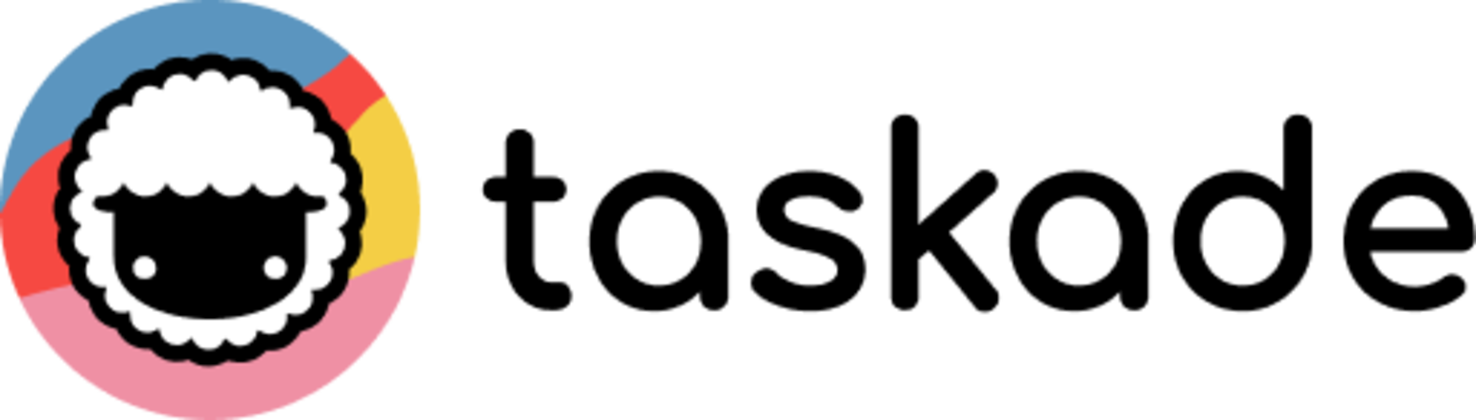 Taskade is the most uncomplicated way to create team outlines, checklists, and workflows. Whether handling team projects or preparing future milestones — getting work done with Taskade is easy and fun.
Taskade is the most uncomplicated way to create team outlines, checklists, and workflows. Whether handling team projects or preparing future milestones — getting work done with Taskade is easy and fun.
Taskade gives your team superpowers to collaborate with team members on the same page and edit projects together in real time. Chat, organize, and work together instantly. Use Taskade to supercharge your team's productivity. Taskade can be used by individuals or groups, at home or work. Automatic syncing means your data are always up to date on every device.
Features of Taskade
- Create beautiful task lists, notes, and outlines
- Share and collaborate with others instantly
- Invite and add team members to workspaces
- Chat and work together in real-time
- Create unlimited nested outlines
- Easy one-tap editing projects
- Tag projects to organize and prioritize
- Assign projects to multiple team members
- Real-time syncing across your phone, tablet, and computer
- Beautiful and minimal interface
- Elegantly simple, free to use
Taskade is an app available on Insiderapps.com
About Outlook
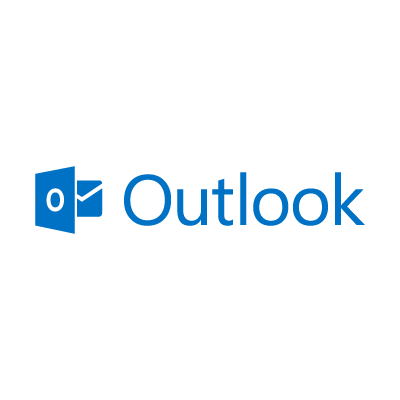 Microsoft Outlook is an application used primarily to send and receive emails. It's also used to manage various types of private data, including calendar assignments and matching entries, assignments, connections, and messages. Microsoft Outlook isn't free; you must buy it outright or pay a subscription if you wish to use it.
Microsoft Outlook is an application used primarily to send and receive emails. It's also used to manage various types of private data, including calendar assignments and matching entries, assignments, connections, and messages. Microsoft Outlook isn't free; you must buy it outright or pay a subscription if you wish to use it.
Outlook is incorporated in many Microsoft Office application suites, including Office 2010, 2013, 2016, and Microsoft 365. It's essential to note that not all versions have Outlook, however. For example, Microsoft Outlook is available in Microsoft 365 Home but isn't included in Office Home & Student 2016 for PC.
About Thunderbird
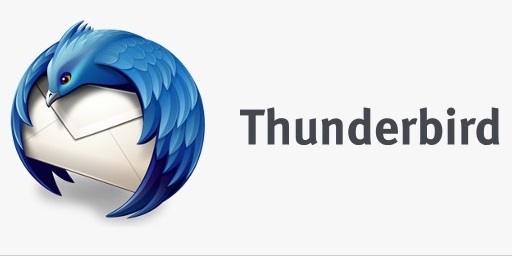 Thunderbird is an open-source email-sending platform created by the Mozilla Foundation. It is also one of the most favored email management platforms alongside Outlook.
Thunderbird is an open-source email-sending platform created by the Mozilla Foundation. It is also one of the most favored email management platforms alongside Outlook.
With Thunderbird, users can access all of their incoming emails in one place instead of going to the inbox of each correspondence account. Further, there are many add-on benefits available for Thunderbird to extend its functionality.
Mozilla Thunderbird is a free, full-featured, and secure email application and chats consumer that includes an RSS feed reader and newsgroups option. It enables you to operate multiple email accounts from one location with advanced filtering features.
How to add members to Taskade From Outlook
You can add members to taskade by creating different projects, and so let's learn to create a project on taskade:
Step 1: To create a new Project, navigate to your Workspace or Folder and click the ➕ New project button (top-right corner). You can also visit https://www.taskade.com/new.
Step 2: Select one of the available templates or add your task to start with a blank Project. If you can't find a suitable template for your Project, you can create your own! The new template will be automatically shared with other Workspace/Folder members.
After creating your project, follow the below-mentioned steps to add members to Taskade from your outlook account.
Step 1: Open the project you want to share or do a new one.
Step 2: On the top proper toolbox, click on the share button.
Step 3: You will get two options, "To share this project only" or "To Share the entire workspace".
Step 4: Specify the level of access you wish to give to the members you want to add.
Step 5: Once selected, you can enter the outlook email of the people you wish to invite or collaborate with. As the application supports outlook, there would be no problem in adding the number using the specific outlook email.
How to add members to Taskade From Thunderbird
Taskade allows all its users to limit their access to the workspace. One can share a particular project or an entire workspace with an individual, depending on the type of collaboration.
Taskade offers integration with Mozilla Thunderbird as well. To share or add a member to a project or workspace. You have to create a project by using the above-mentioned steps. You can also share an existing project.
Following are the steps to add members to the taskade using Thunderbird.
Step 1: Open the project you want to share or do a new one.
Step 2: On the top proper toolbox, click on the share button.
Step 3: You will get two options, "To share this project only" or "To Share the entire workspace".
Step 4: Specify the level of access you wish to give to the members you want to add.
Step 5: Once selected, you can enter the outlook email of the people you wish to invite or collaborate with. As the application supports outlook, there would be no problem in adding the number using the specific outlook email.
Conclusion
Taskade has made it easier for businesses to connect and collaborate, and Outlook and Thunderbird are leading platforms to integrate. Though, all the platforms are significantly growing and making technology easier for individuals. Keeping the same in mind, we hope this article will help you integrate email platforms with Taskade without any hassle.