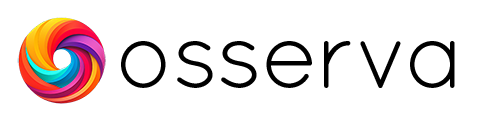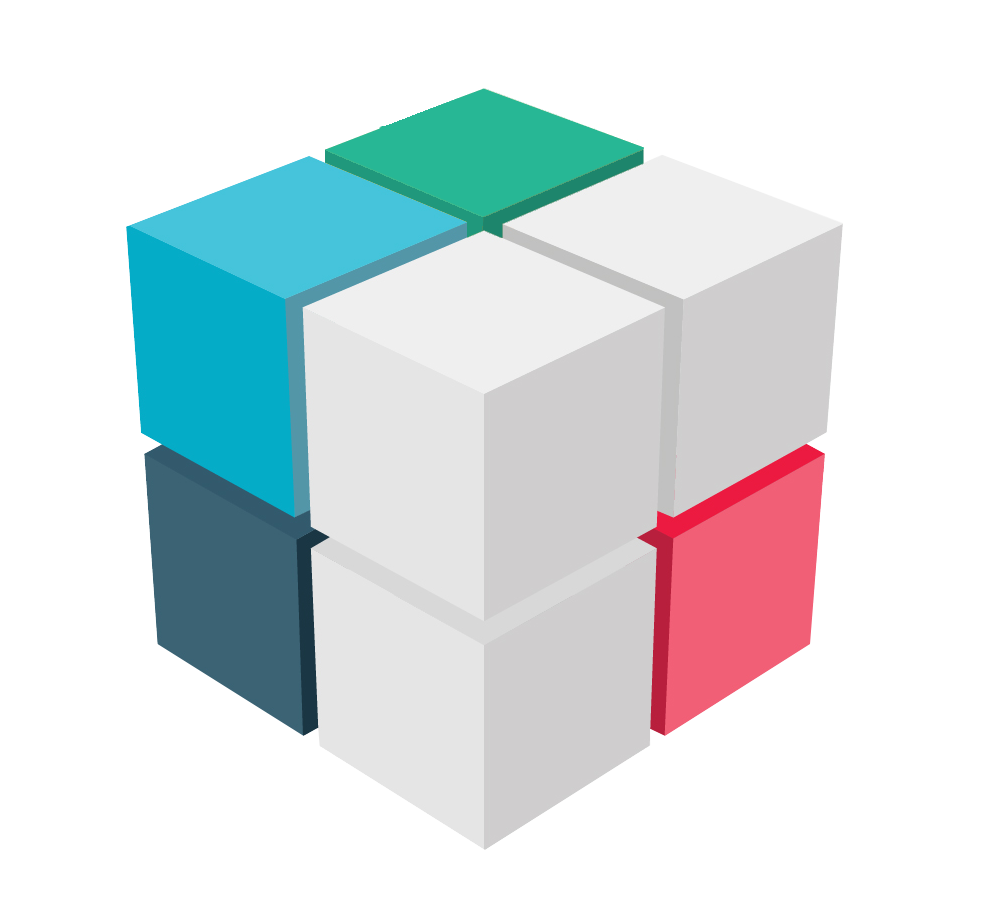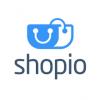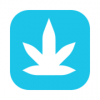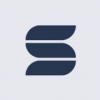Mentimeter is an online tool for interactive presentations and real-time surveys. It is used to create and share presentations, surveys, and questionnaires in real time. With Mentimeter, presenters can create interactive questions and slides. The audience can respond to them via their mobile devices or computers. The results are updated in real time in the presentation. As a result, presenters can track audience feedback and adapt their presentation accordingly. Mentimeter allows creating customized and visually appealing presentations with animations and graphics. Mentimeter is a popular tool used in classrooms, business meetings and conference presentations.
How Mentimeter works: Prices and how to register.
As mentioned above, Mentimeter is an online tool. Therefore, there is no need to download anything. In fact, all you need to do is go to their website and from there click to Sign up for free.

You will immediately be redirected to the plans and their respective prices. It should be noted that there is a free plan that allows us to enjoy the tool with certain limitations. Then there is the Basic plan with a value of $11.99 per month, then there is the Pro plan with a cost of $24.99 per month and finally there is the Enterprise plan with a variable cost determined by the company. On the other hand, the limitations of the free plan only allow you to use up to 2 question slides. It also limits us to 5 quiz slides.

Despite the limitations of the free plan, it is more than enough to show the potential of this plan.
How to create stunning presentations and questions with Mentimeter
Okay, we are now ready to begin our Mentimeter experience. Let me tell you that the interface is very user-friendly. Additionally, it presents a harmonic orientation of the working elements. Right off the bat, the dashboard suggests creating a new presentation. In the same vein, we can use preloaded templates according to our needs.
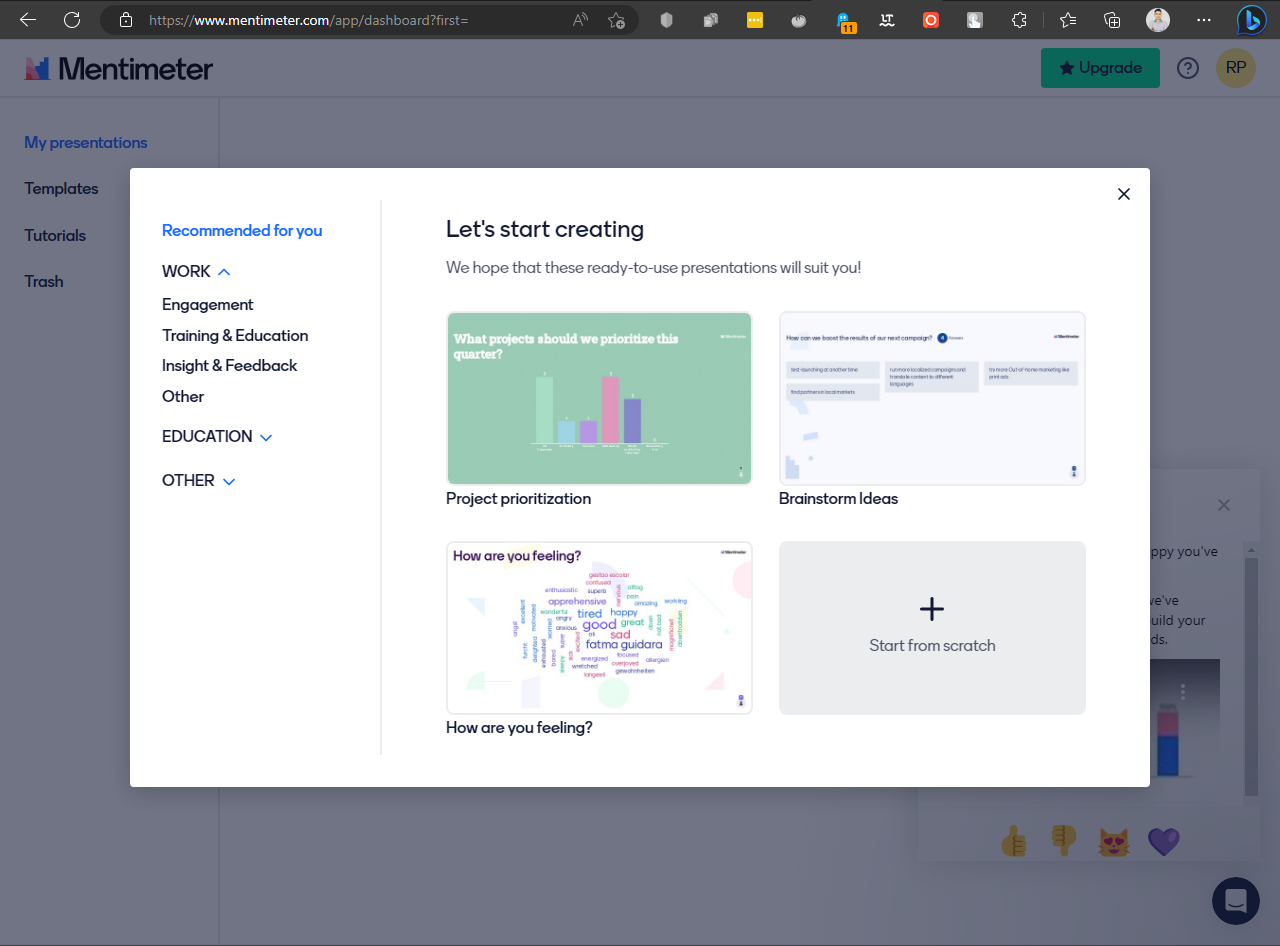
Let's start from scratch to go step by step. First, we look at the types of popular questionsthere are.
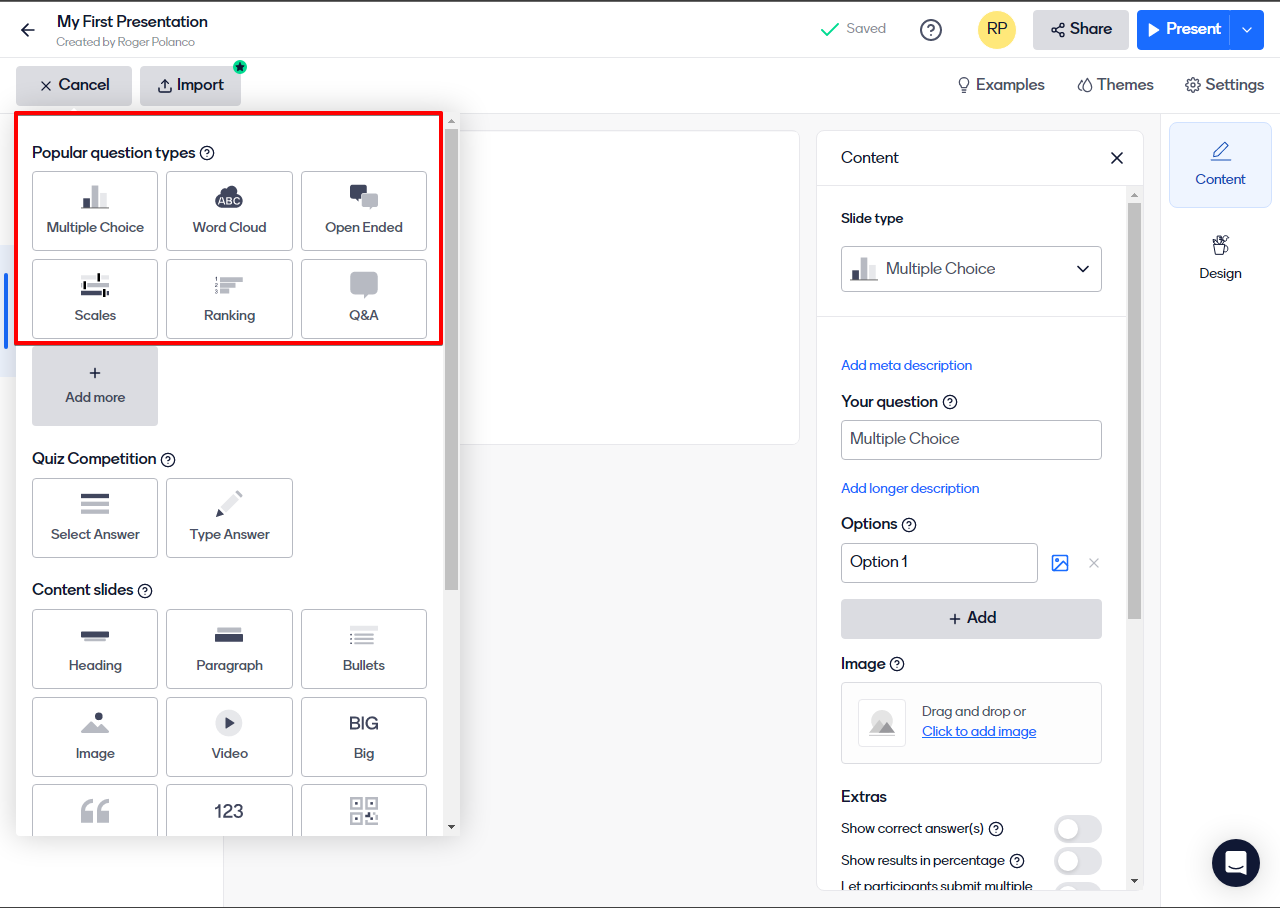
As we can see in the previous screen, there are 6 modes available. However, by clicking on the Add more button, we will have more types of questions to add.
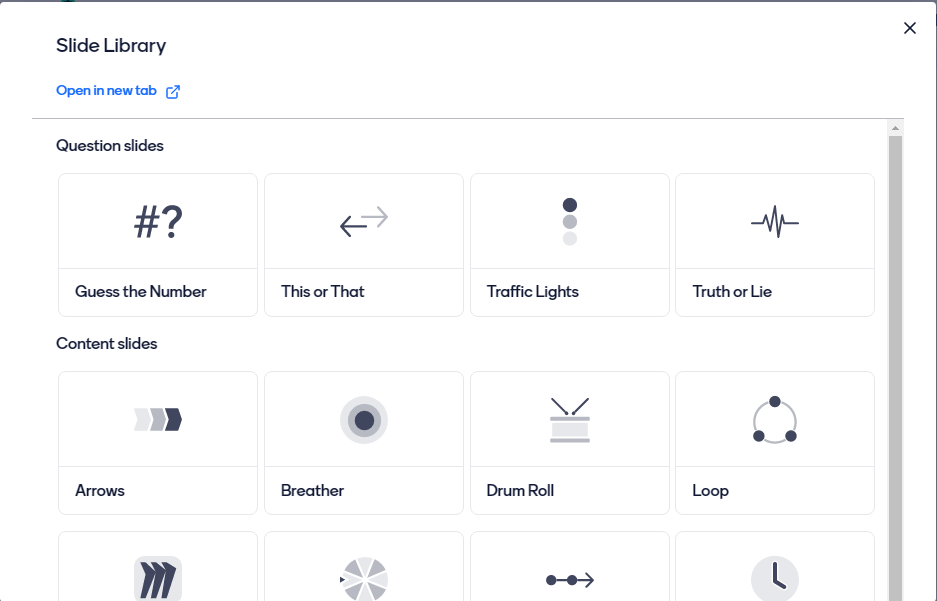
In the following boxes is the Quiz Competition section. By means of them, we will make the audience compete against each other funnily. Likewise, there are the Content Slides that allow the audience to interact from their devices.
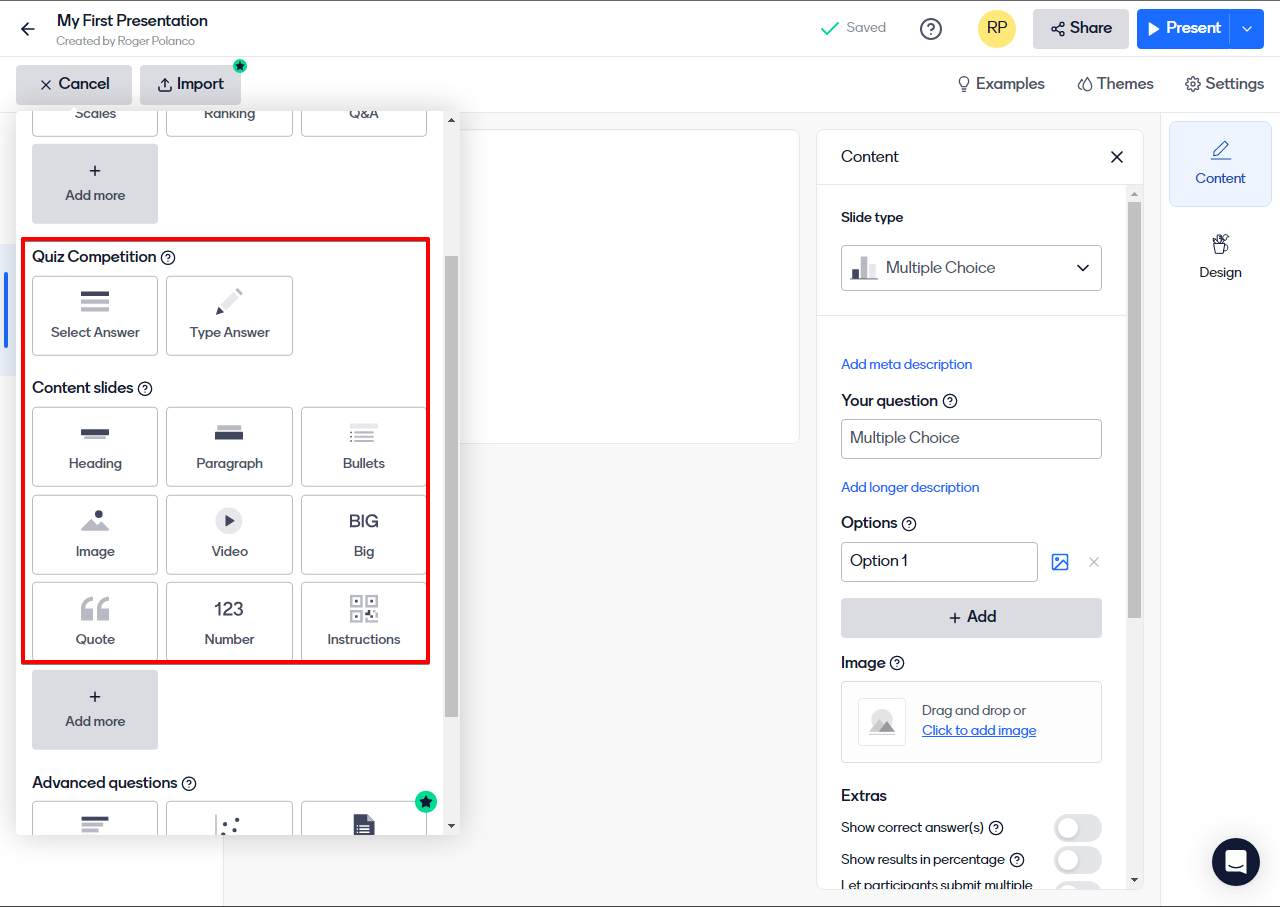
As in the first section, if we click on Add more, we enter the Slide library. Once there, we will be able to add more Question Slides and more Content Slides as well.
Practical examples of Mentimeter
Having mastered the basics of Mentimeter, we are going to generate a presentation using the multiple choice mode. With this in mind, we will add the text of the question. Additionally, you can add a meta description, a longer description, in addition to the options available for the question. It is even possible to insert an image into the presentation. There is also an Extra section, relating to how the participants present their answers. Also, keep in mind that you can add as many options as you wish. All these options are available from the Content tab.
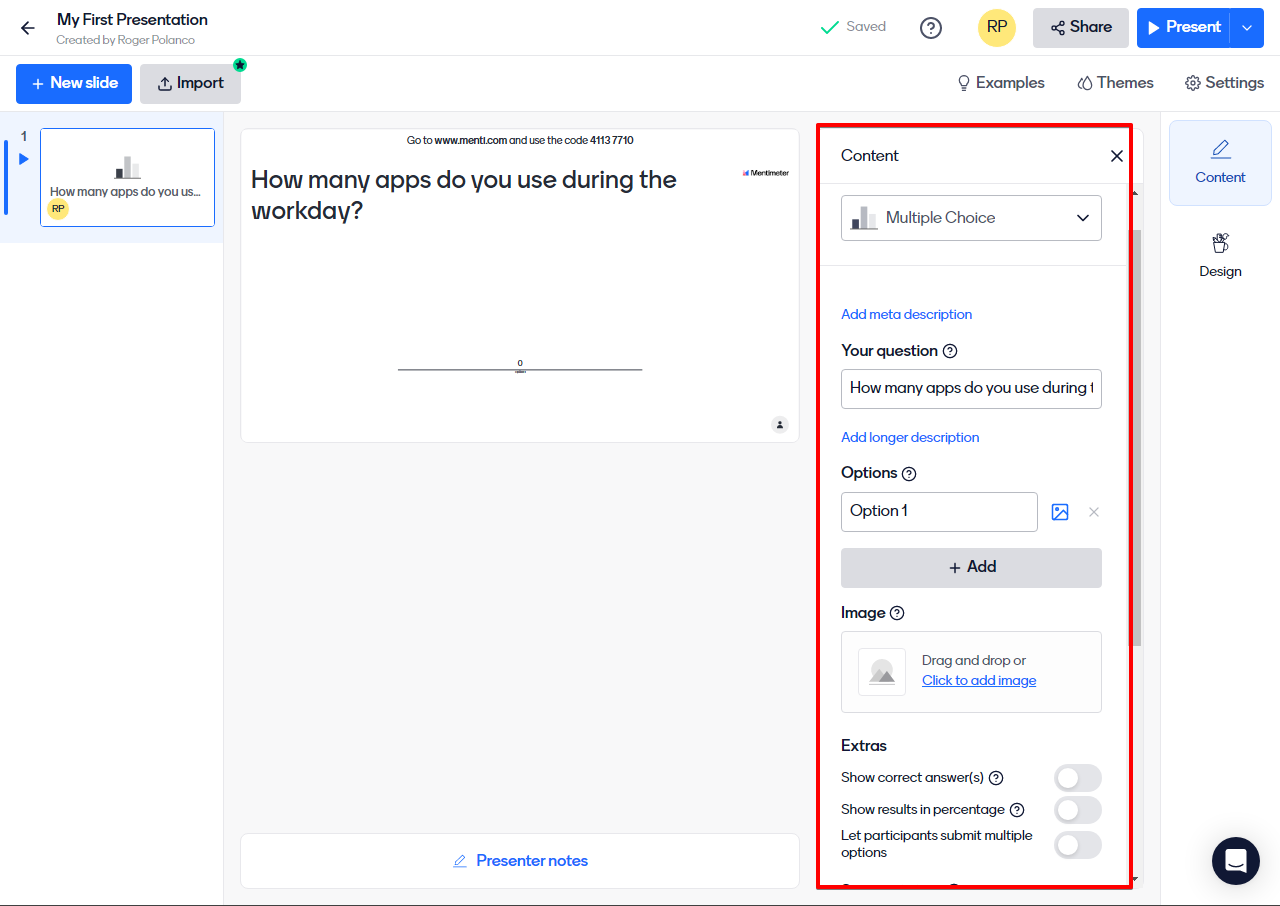
From the Design section, the output modes of the question are available: bars, donut, pie, and dots. The slide layout mode is also available.
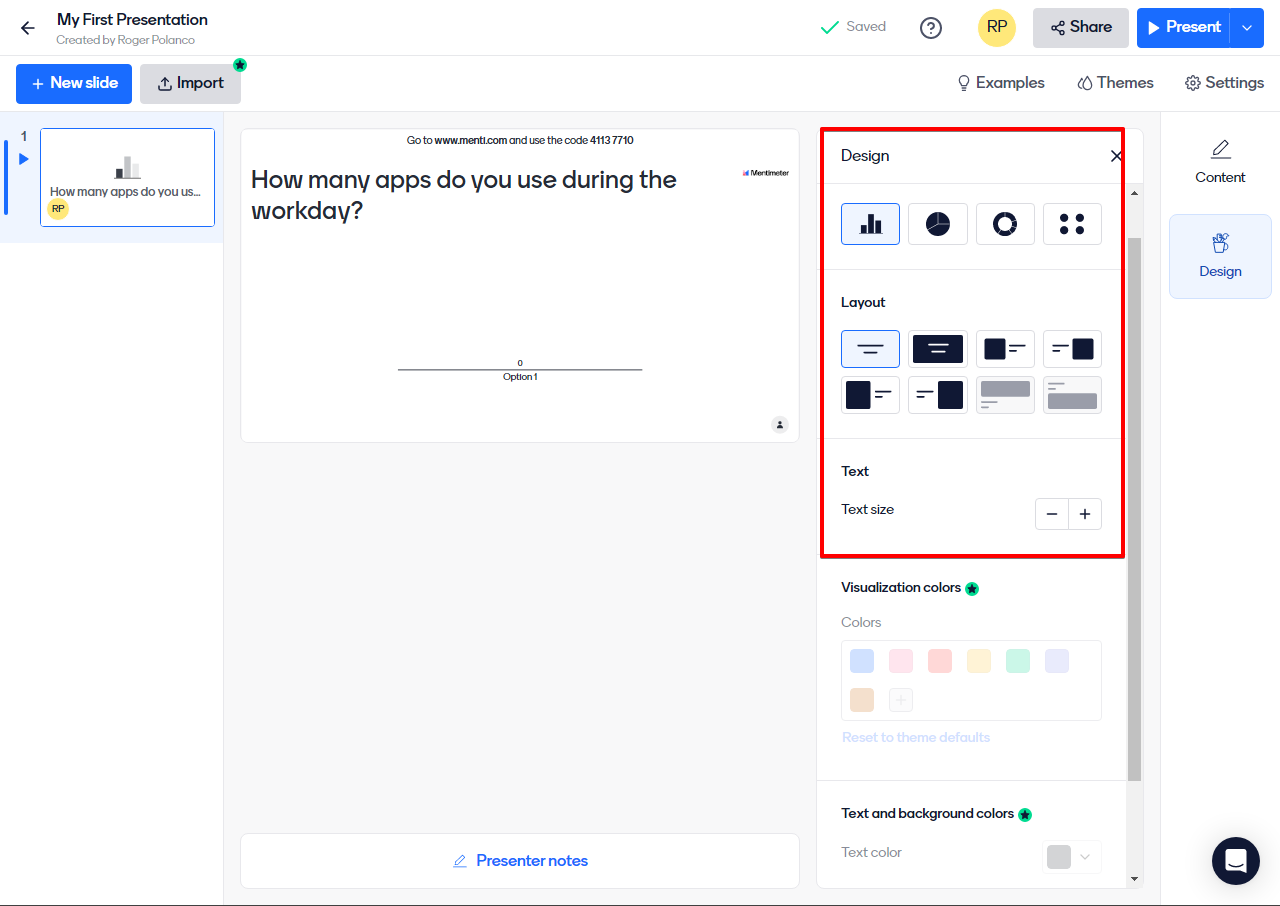
Sharing our first interactive presentation.
Once our first presentation is finished, we can preview it to test it and interact with it. To do this, click on Present and then on Preview presentation.

From there you can see, in real time, the evolution of the presentation.
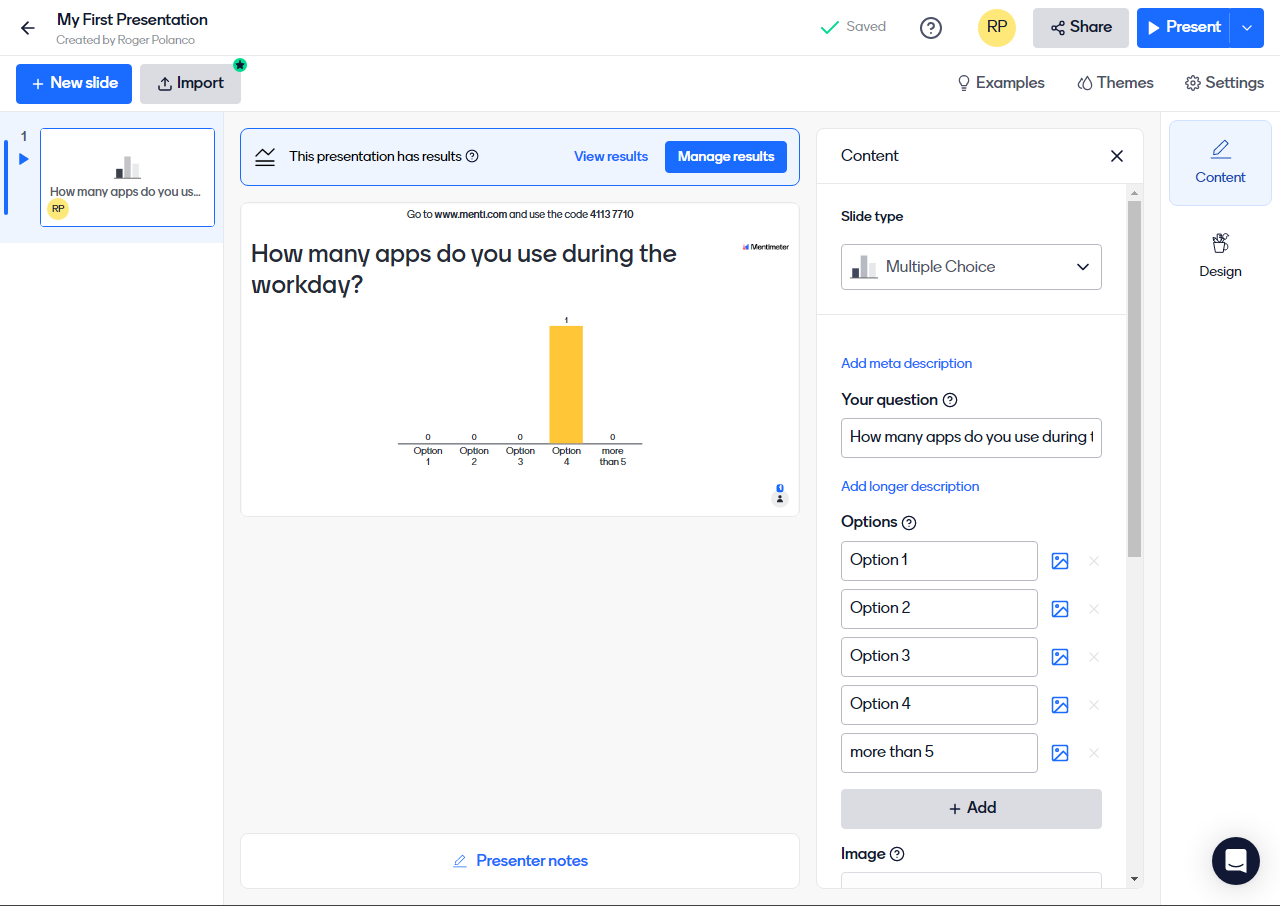
How I participate in interactive presentations.
This is very simple. Just copy the code that appears at the top of the presentation and paste it into the web browser. As a result, the slide is displayed where the participants can vote or interact as the case may be.
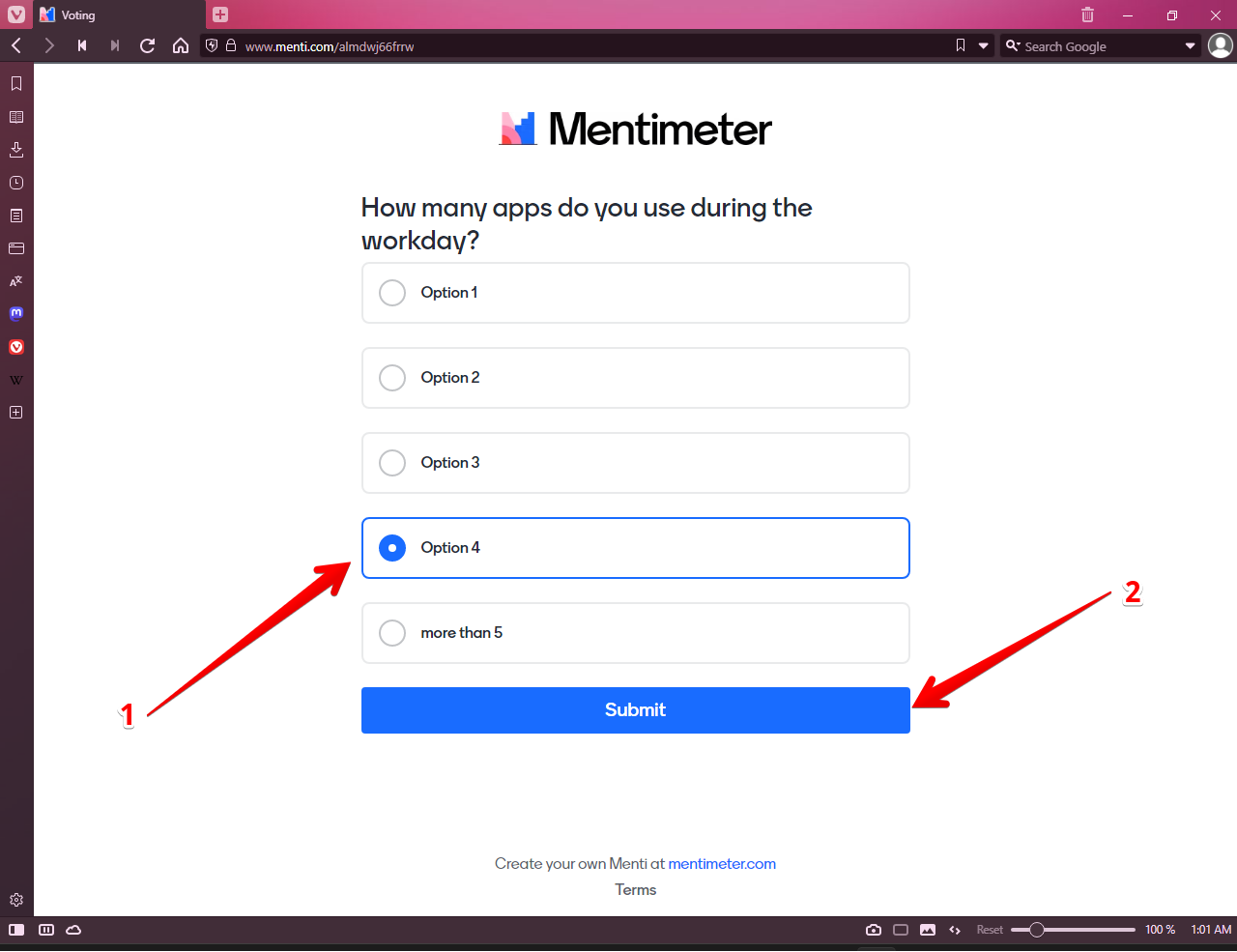
In this way an interactive survey is created using Mentimeter.