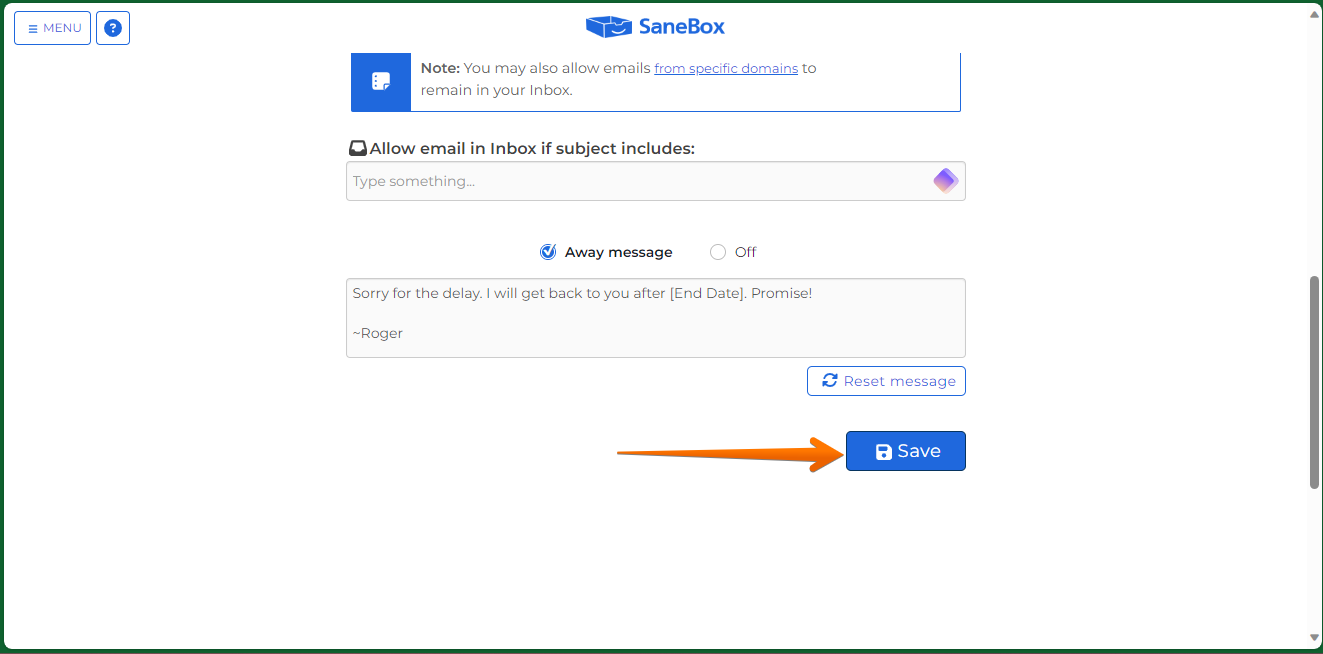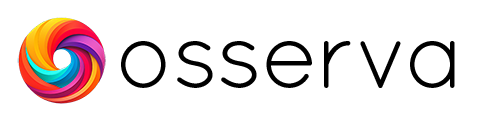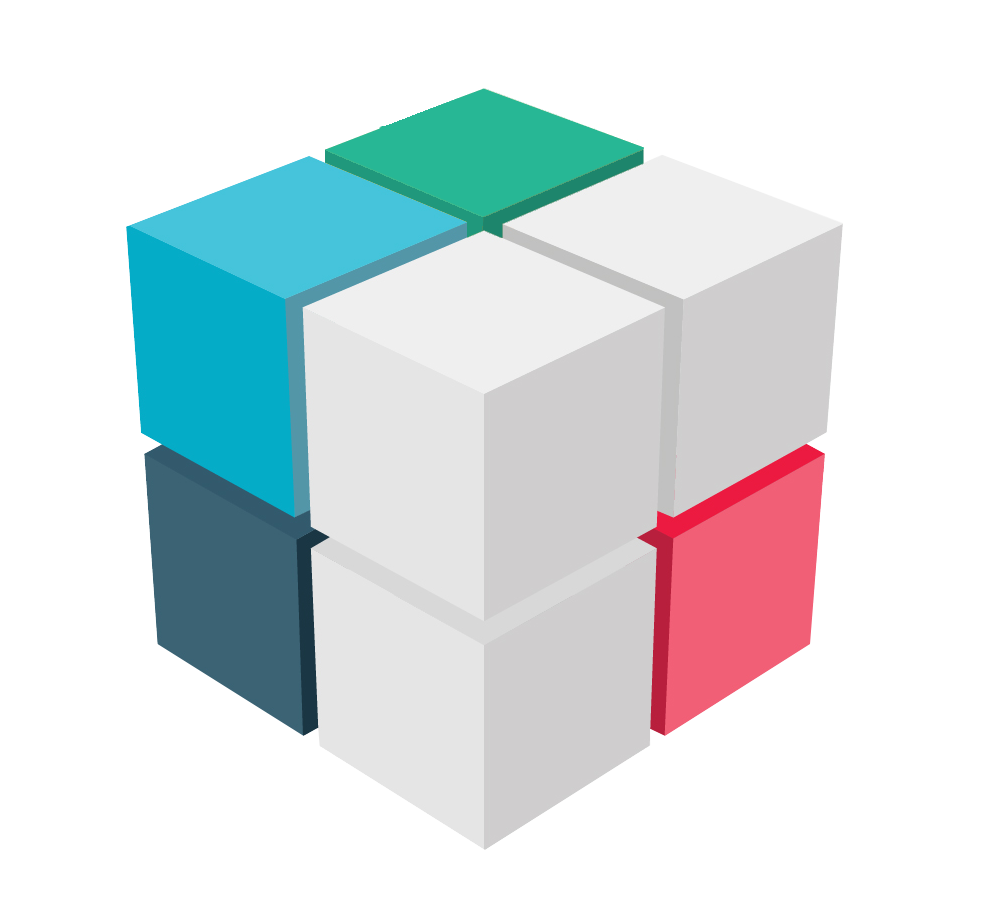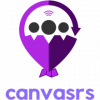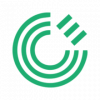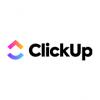SaneBox is an email management tool that uses artificial intelligence to analyze email behavior and preferences, helping users to prioritize and organize their emails. Some of its key features include SaneLater, which automatically moves unimportant emails out of the inbox, and SaneReminders, which allows users to defer processing an email or send a reminder to themselves. The service runs in the background and does not replace the user's email interface, allowing access to emails from any device or email client. SaneBox offers a high level of customization and security measures to ensure the confidentiality of the user's data.
How to use the Do Not Disturb function in SaneBox.
As mentioned above, SaneBox makes use of technology to implement intelligent email management. With this intention, it structures a series of tools to facilitate this task. In this post, we are going to talk about an interesting feature called Do Not Disturb
This tool temporarily pauses all incoming emails. This reduces the distraction of checking your inbox all the time.
Let's see how to activate it. The first thing you have to do is to register in the system and then go to the Dashboard Once there, just click on Do Not Disturb.
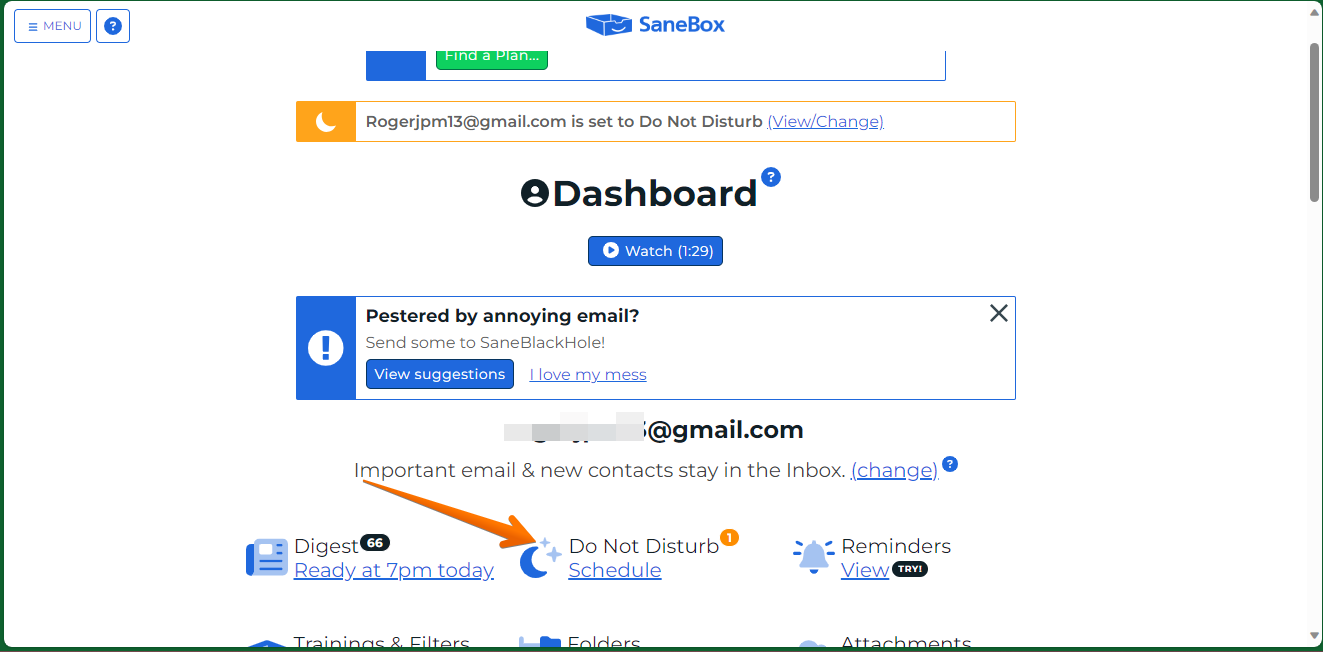
You will be immediately redirected to the tool's control center. Once there, just go to the Add to schedule section. This action will display a menu. Once there, you will see the available options.
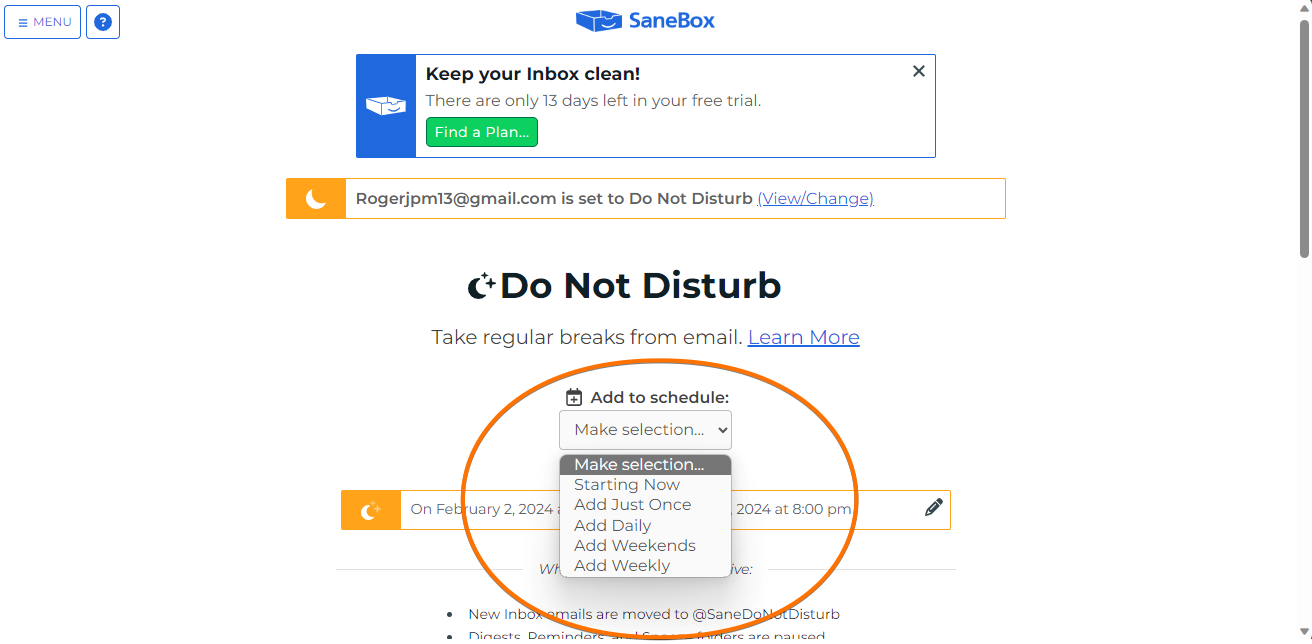
Let's see what they are:
- Starting now
- Add Just Once
- Add Weekends
- Add Weekly
As you can see, we can set the system to start right away, or to run only once. Additionally, we can set a daily or weekly operation scheme. Let's see how the Daily scheme works. With this in mind, we just select the Daily and then, we will be able to configure it to our liking. That is to say, we will be able to establish which of the days we want it to work, as well as the start and end time. When you are ready, just click on Add rule.
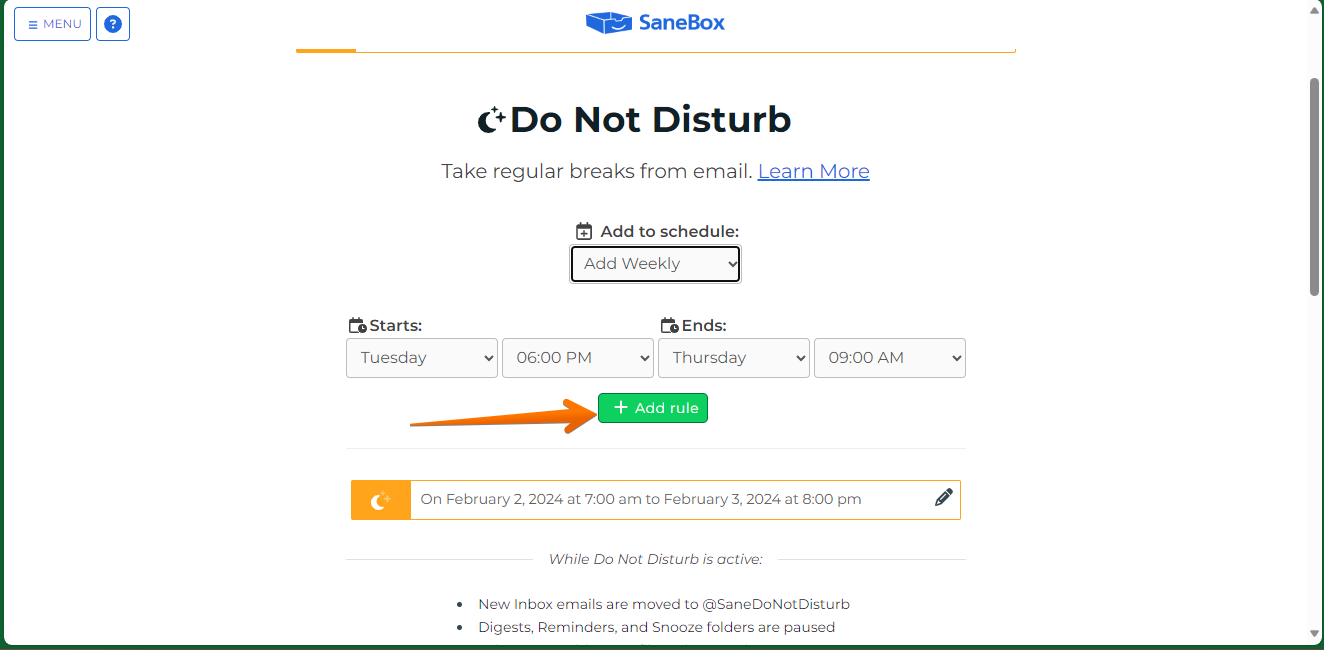
During this time, you will not receive any notifications regarding incoming emails. Obviously, this is a strategy to avoid distractions. However, you may not want to miss an important event. In that sense, it is possible to add exceptions in order to receive specific emails.
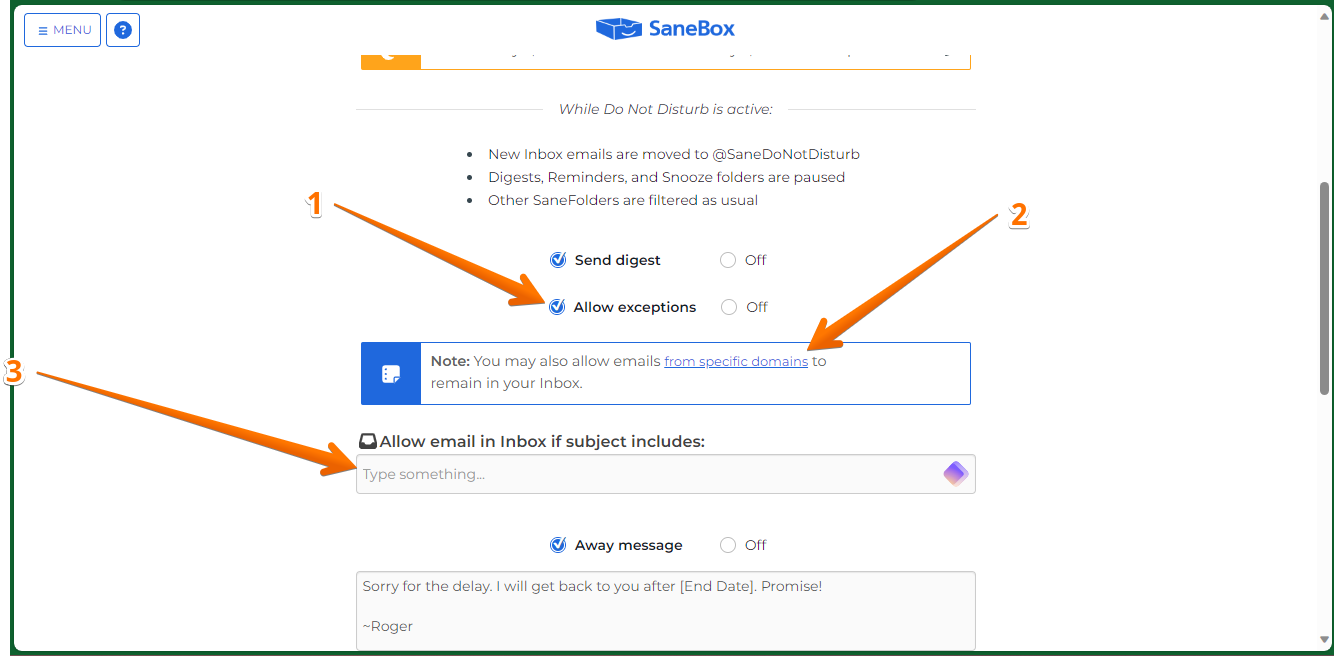
Finally, you can indicate a personalized message to let the senders know when you will be able to answer them. When you are ready, just click on Save.