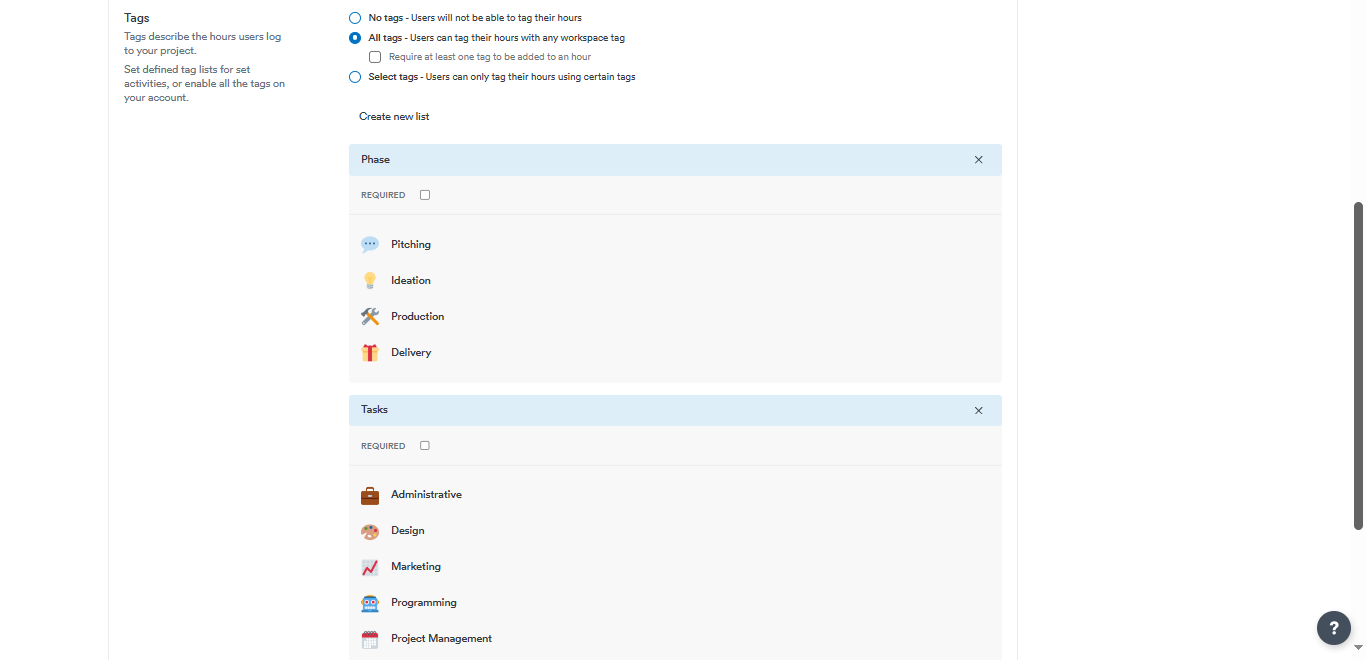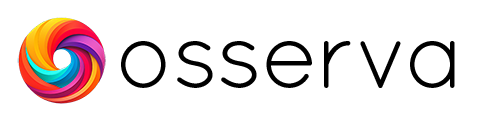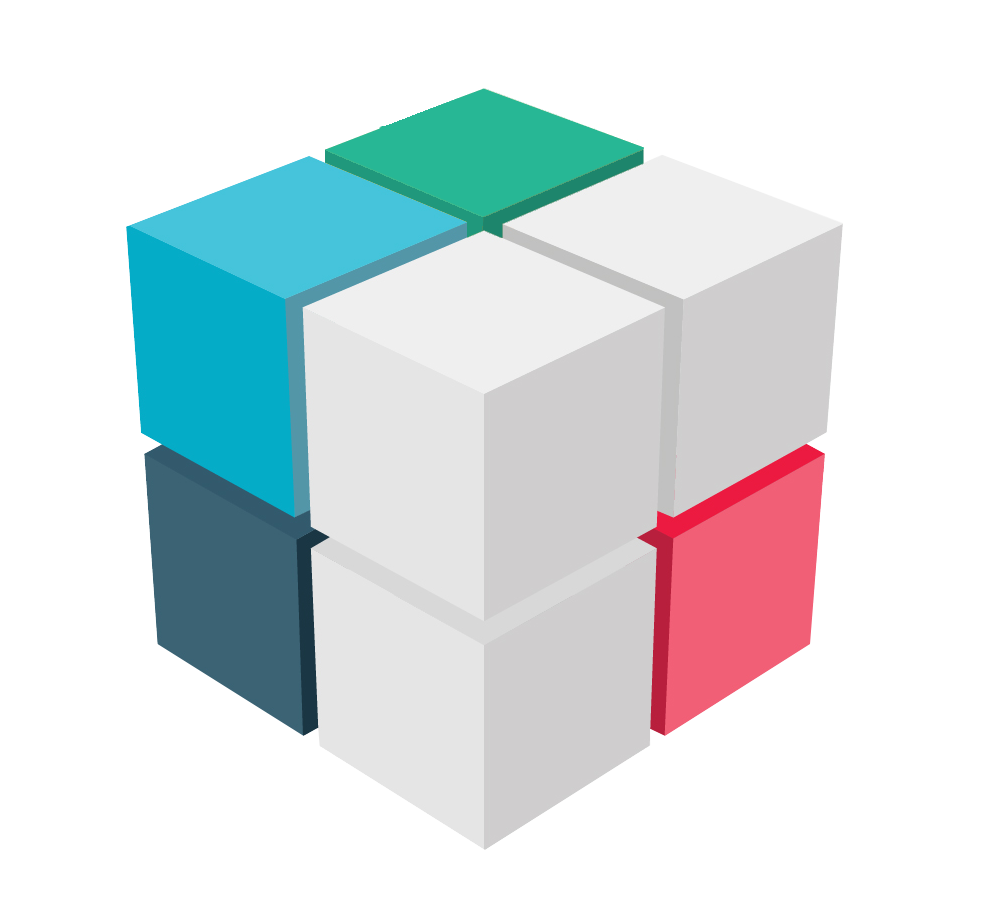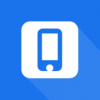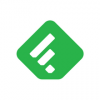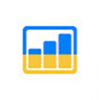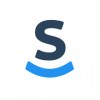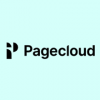Timely is an AI-powered time tracking software that helps teams track their time accurately to report client, project, and work hours easily. It automates time tracking by recording the time employees spend in different work apps and drafts accurate timesheets for them, removing guesstimating and manual error. The app is available on all devices – Mac, Windows, iOS, and Android – allowing users to track time seamlessly on laptops and mobile phones. Timely has received positive feedback for its user-friendly and effective features, with users praising its ability to capture every billable detail and its intuitive controls. It is recommended for freelancers and business owners as a tool for project scheduling and time tracking. The app offers a free trial for 14 days, after which it continues to work with limited functionality.
Starting a fresh project in Timely.
Hello, in today's post we are going to continue exploring the potentialities offered by Timely App. Certainly one of its most exciting capabilities is being able to manage tasks and group them by interest. This is what we call projects. Consequently, let's see how to create a new project. The first thing we are going to do is to go to the Timely Dashboard. Once there, we will click on Reports.

You will immediately be redirected to the list of current projects. Consequently, we will click on New project.
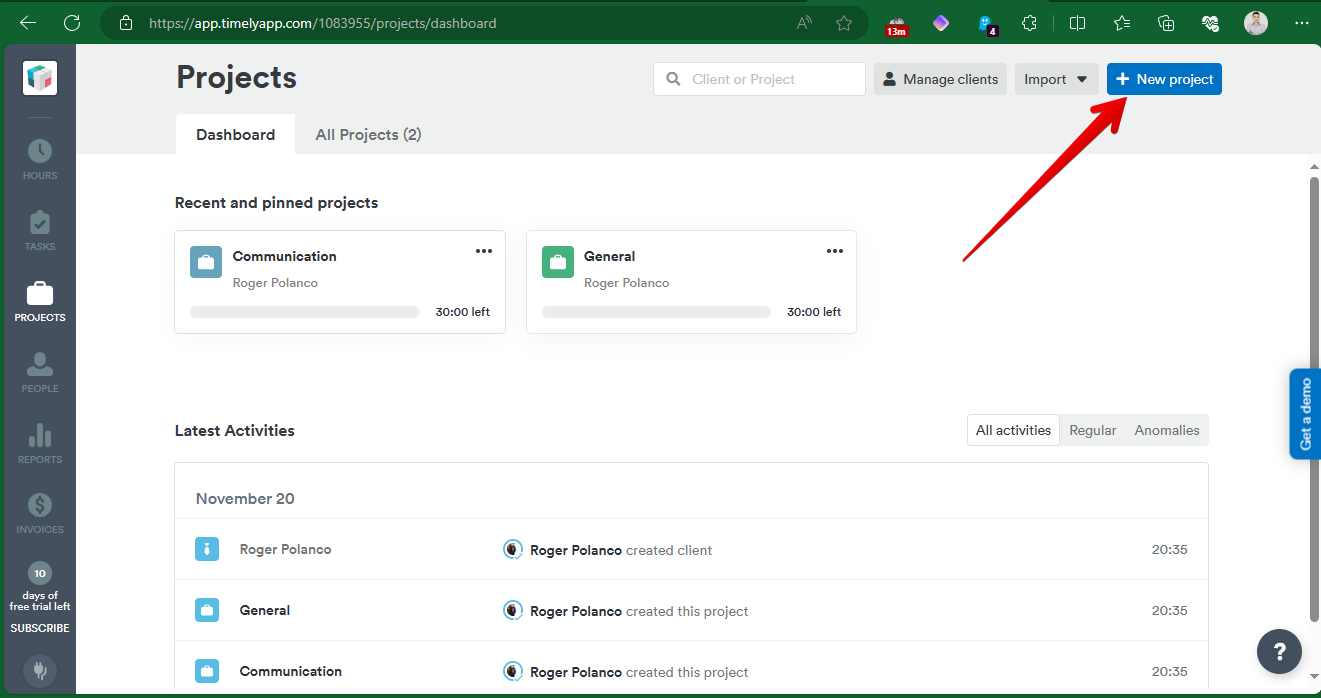
Very well, with this action we will begin to establish the details regarding the operation of the new project. Firstly, we will set the name of the project. Next, we will configure the associated client. At this point, you just have to select it from the previously established list. You can also create a new client to associate to the project.

Next, we will add the people who will be active in the project.

We will then establish an hourly rate for the people involved in the project. For the purposes of this example, we will set an hourly rate of $45 per hour.

Now it is time to establish the budget. This can be for Time or Money. Next, you can set the weekly budget amount. Finally, the option of the interval is available: Monthly or weekly. Look at the available options in the following image.
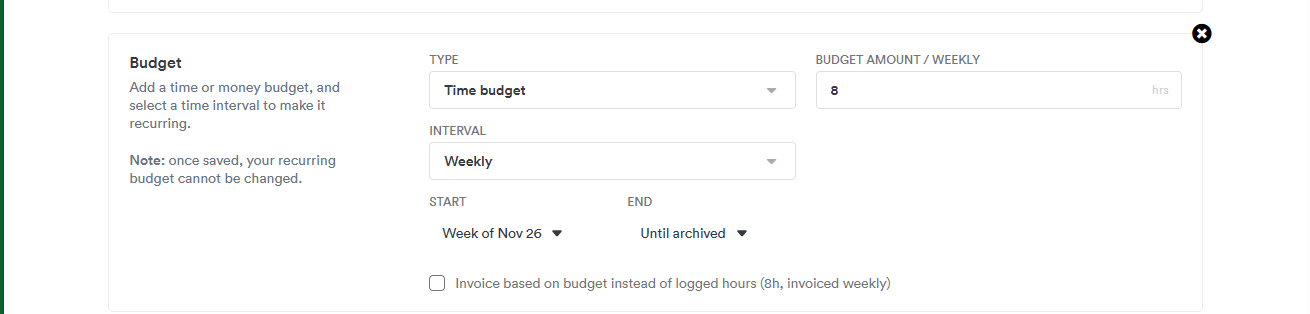
Then we will have the option to assign tags which describe the user hours of the project. It is also possible to define a list of tags to set up activities. On the other hand, it is possible to update all tags in the account. This element is very useful because it allows to individualize each item present in the project. We have options related to the phase: production, delivery, among others. There are also tags available for tasks: Administrative, design, marketing…
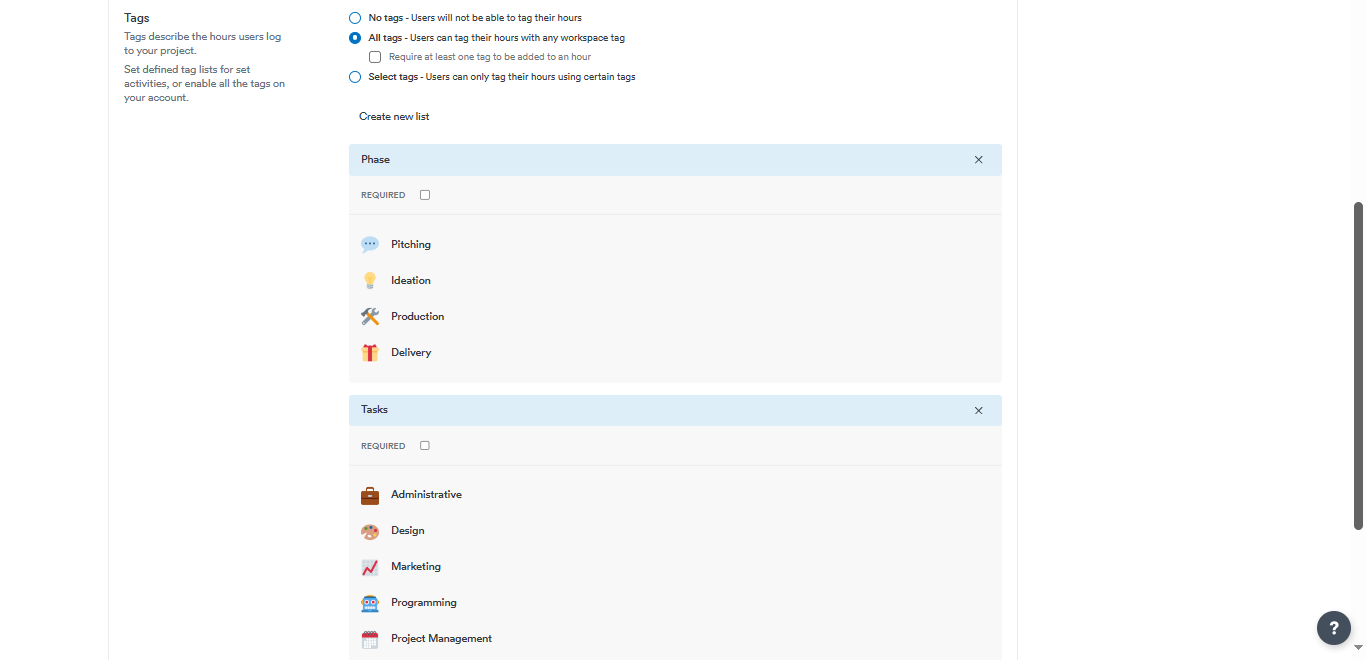
When you are completely ready, just click on Create project.