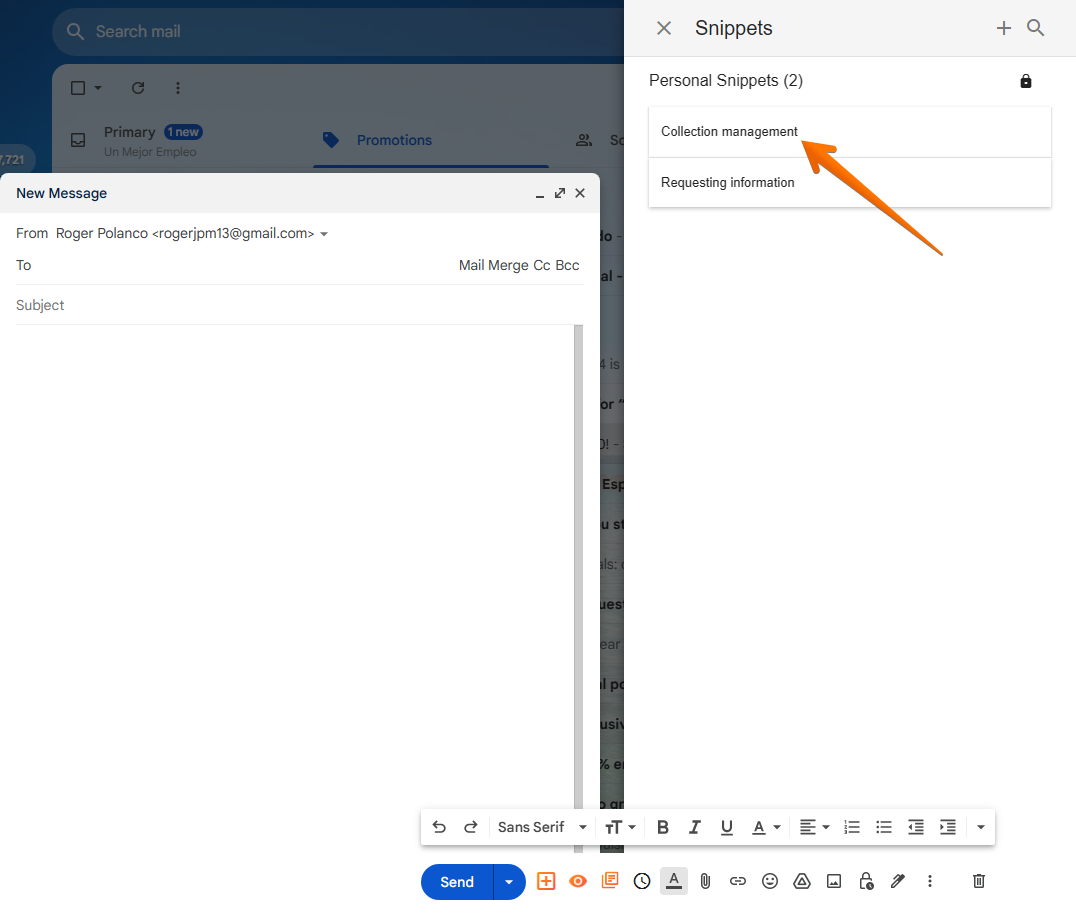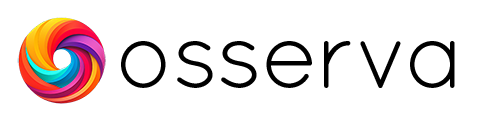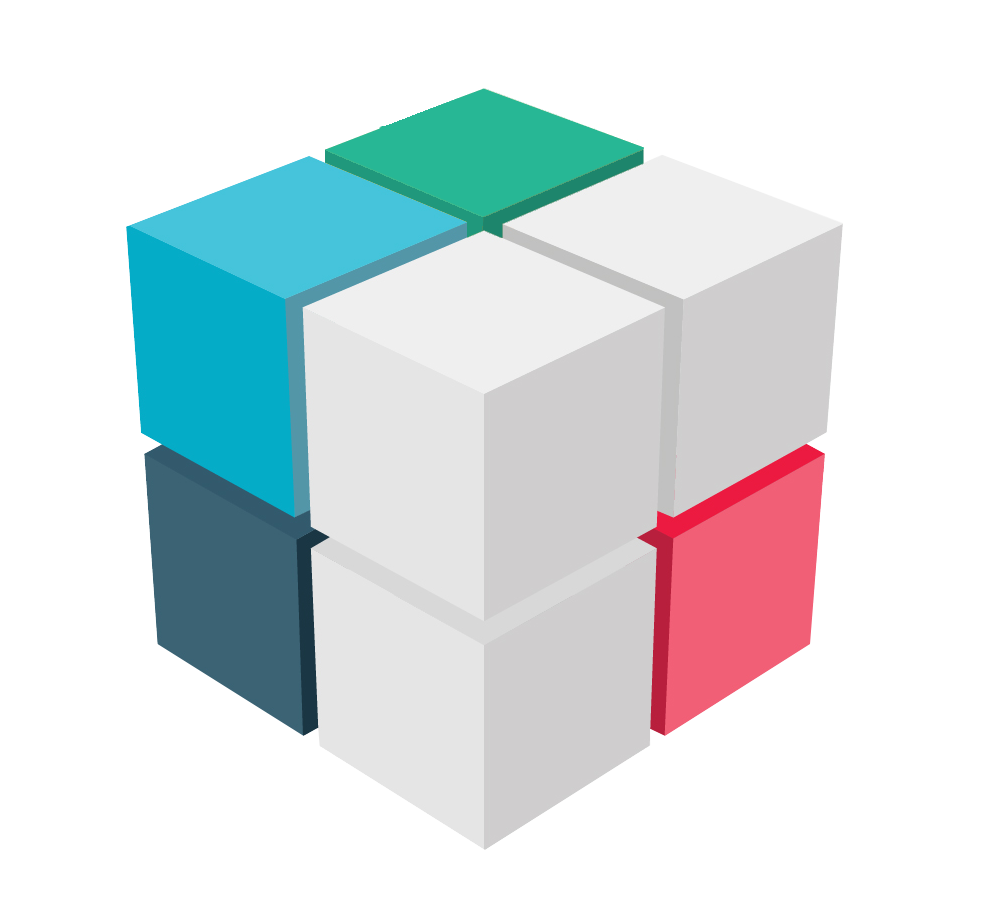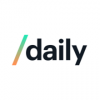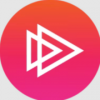Streak CRM is a customer relationship management software that is designed to work seamlessly within Gmail and other Google Workspace applications. It allows users to manage their entire sales process directly from their inbox without the need to switch between applications. Streak CRM provides an all-in-one platform for managing workflows, collaboration, email, and sales, making it an ideal choice for small and medium-sized businesses.
One of the key features of Streak CRM is its customizability, which allows users to adapt the platform to their specific needs. It supports a range of integrations with other tools and applications such as Zapier, Slack, Trello, and Dropbox.
What are the benefits of using snippets in Streak CRM?
Snippets in Streak CRM are saved email templates that you can use to fill in a subject line and email body. They save you from needing to type out repetitive or common emails and responses, and you can share them across your team to make sure you have consistent messaging with your customers and leads. Here are some of the benefits of using snippets in Streak CRM:
- Save time: Snippets can save you a lot of time by letting you reuse frequently used email text. This can be especially helpful if you send a lot of emails that are similar in nature.
- Improve accuracy: Snippets can help you to improve the accuracy of your emails by ensuring that you are using consistent messaging across your team. This can make a good impression on your customers and leads and help you to build trust.
- Increase consistency: Snippets can help you to increase the consistency of your emails by ensuring that you are using the same tone and style across all of your communications. This can make your emails more professional and polished.
- Improve collaboration: Snippets can help you to improve collaboration by allowing you to share templates with your team members. This can help to ensure that everyone is using the same language and messaging when communicating with customers and leads.
- Personalize emails: You can also use snippets to personalize your emails by adding dynamic content, such as the recipient's name or the date. This can help to make your emails more engaging and relevant to the recipient.
How to manage snippets in Streak CRM
We have already established the advantages of using Snippets through Streak. Recall that streak works through an extension that is added to your browser. Consequently, the functionalities are deployed through the web browser. Specifically, when we enter the Gmail email website. Once there, what we have to do is to compose a new email.
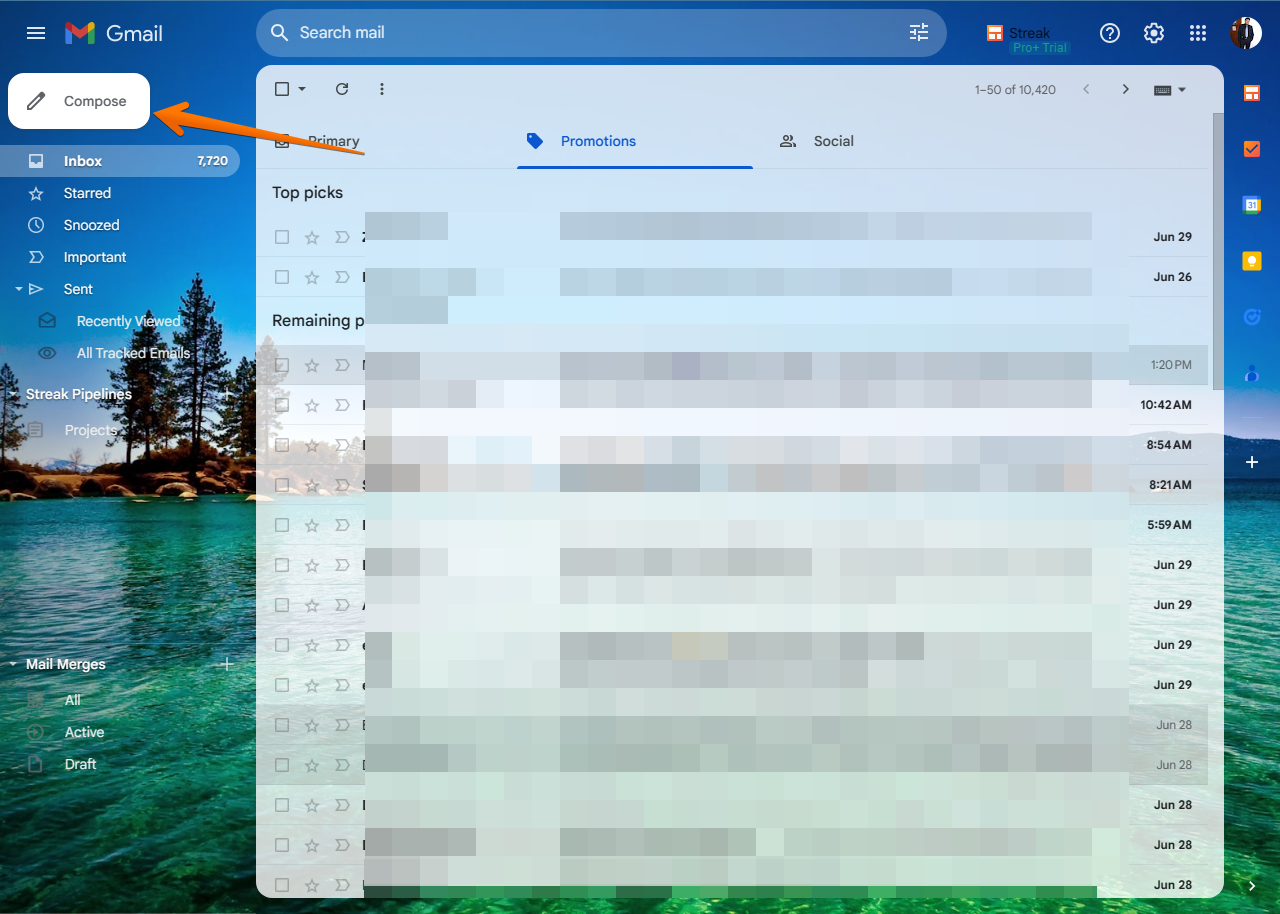
Consequently, we will see the dialog box for sending e-mails. If you look closely, you will see that there are 3 new small orange icons or buttons, right next to the Send button. For the moment, the one we are interested in is the right one from left to right. So, click on it.
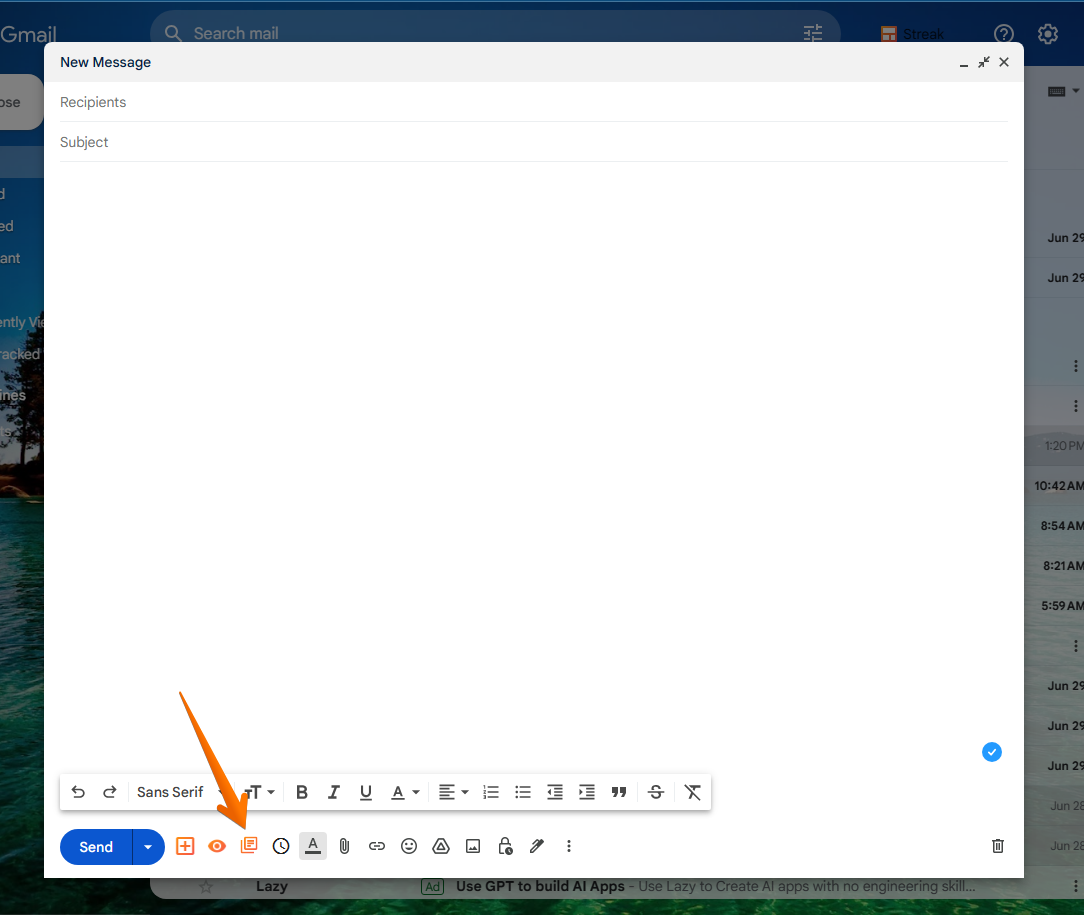
Clicking on it displays a new menu. There you will see the snippets or drafts of emails previously entered by you or by some of your team members. So the next thing we will do is to add the Snippet by clicking on it.
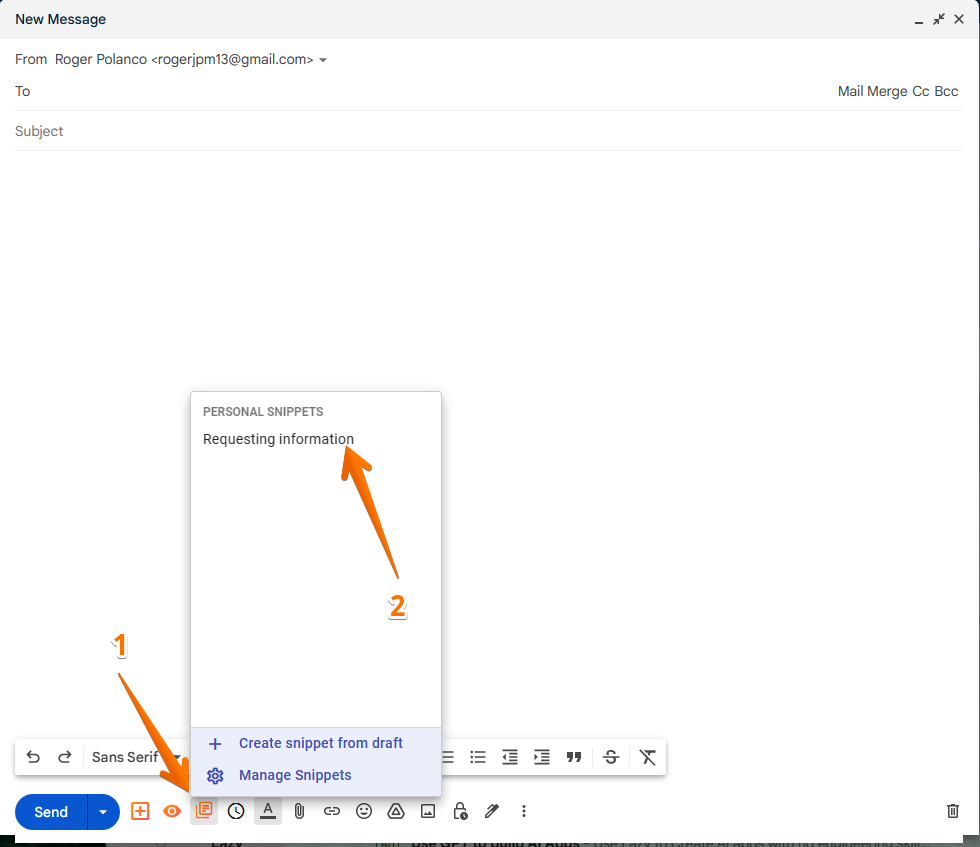
When you click on it, you will see the snippet immediately added to the body of the email you are about to write.
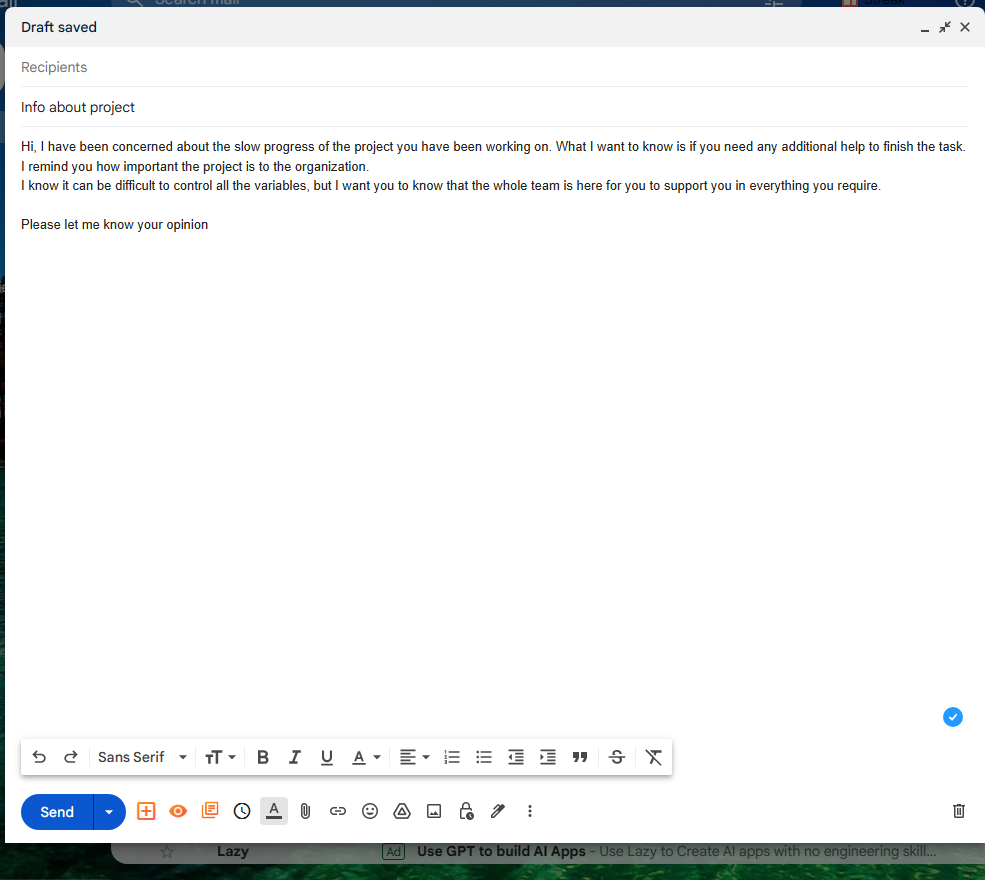
How to add a new Snippet to the Streak listing.
This function is useless if we have not previously added a set of drafts to templates. Let's see how to do it. What we have to do is to click on the Snippet icon. Now in the menu, please click on Create Snippet from draft.
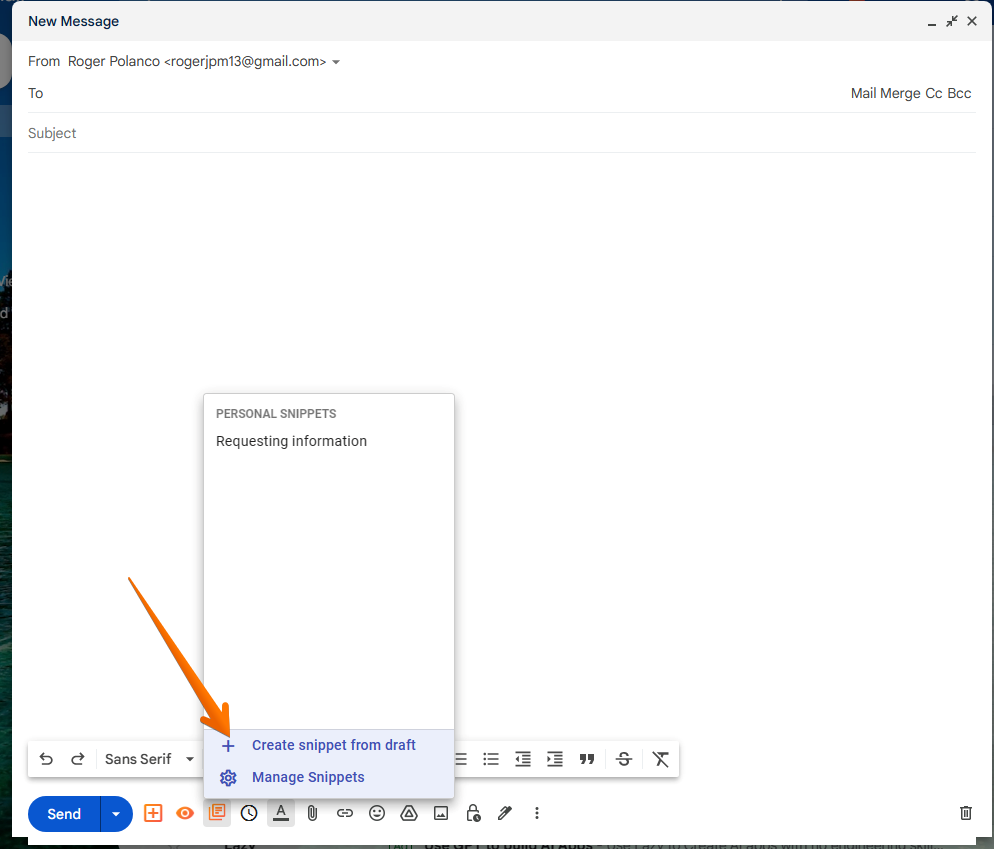
Consequently, a new menu with two columns will be displayed. In the right column, we will see the list of available Snippets. Consequently, they are ready to be added to the text. However, it is the left column that interests us. Indeed, from there we will be able to write a new Snippet. As you can see, there are 4 boxes. In the first one, we must put the name of the Snippet. This is mandatory since it will identify the Snippet. Next, we can assign a shortcut code. Then we will set the privacy of the Snippet. We can set it to be completely private or share it with project members. Finally, there is the subject. After you have typed the body of the email, just click on Save.
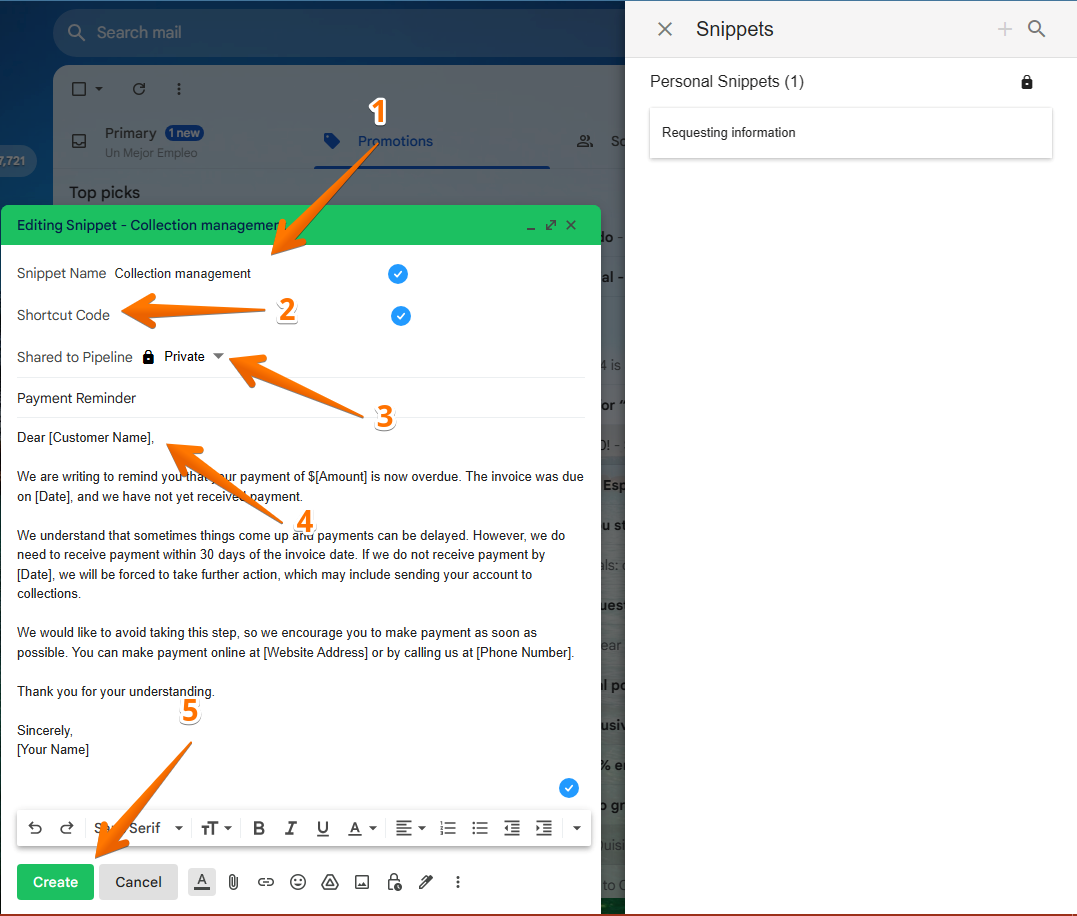
Consequently, you will now see your new Snippet in the listing, ready to be added.