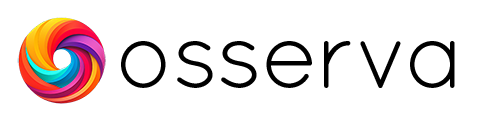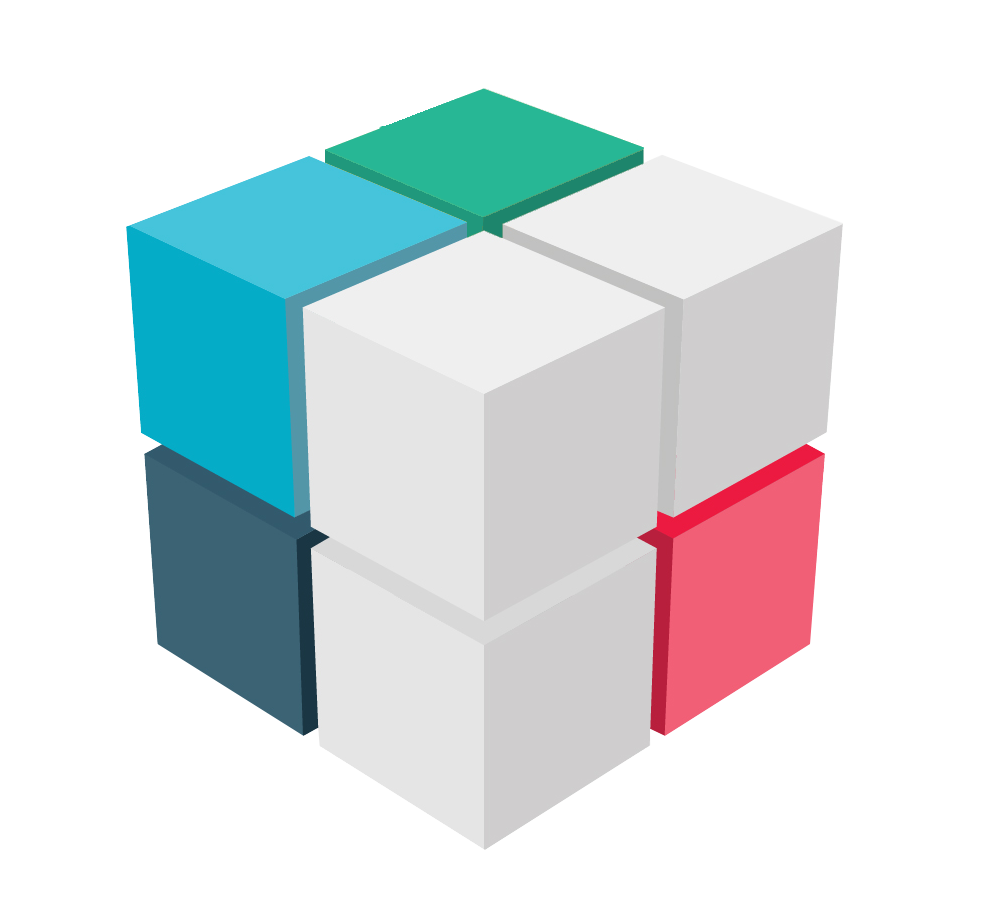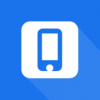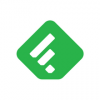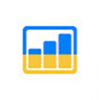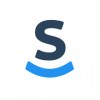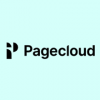Rock is a messaging tool that combines messaging, tasks, notes, and file storage into one platform. It is designed to help teams collaborate more effectively and efficiently. Rock also integrates with a variety of other apps, such as Google Drive, Zoom, GitHub, Zapier, Figma, Notion, Google Docs, Google Meet, Dropbox, and more. This allows teams to use their favorite tools without having to switch between different platforms. Rock is a freemium app. The free plan includes unlimited messages, tasks, and notes, but it limits you to 100 users and 1 GB of file storage. The paid plans start at $49.95 per month and offer more features and storage space.
The Tasks Mini-App: Everything You Need to Know.
The task feature in Rock is a powerful tool that can help teams collaborate on projects and stay organized. Here are some of the key features of Rock's task management:
- Create tasks: You can create tasks quickly and easily, and you can add as much detail as you need, such as the task title, description, due date, and assigned team members.
- View tasks: You can view tasks in a variety of ways, including a list view, a board view, and a calendar view. This allows you to see tasks in the way that works best for you and your team.
- Assign tasks: You can assign tasks to team members, and you can track their progress. This helps to ensure that everyone is on the same page and that tasks are getting done on time.
- Set deadlines: You can set deadlines for tasks, and you can receive reminders when tasks are due. This helps to keep everyone on track and to avoid missed deadlines.
- Comment on tasks: You can comment on tasks to provide feedback, ask questions, or share information. This helps to keep everyone in the loop and to ensure that tasks are completed correctly.
- Tag tasks: You can tag tasks with keywords, which makes it easy to find them later. This is especially helpful if you have a lot of tasks.
- Filter tasks: You can tag tasks with keywords, which makes it easy to find them later. This is especially helpful if you have a lot of tasks.
A Beginner's Guide to the Tasks Mini-App.
The first thing you have to do is to go to the user dashboard. Once there, just click on Tasks.
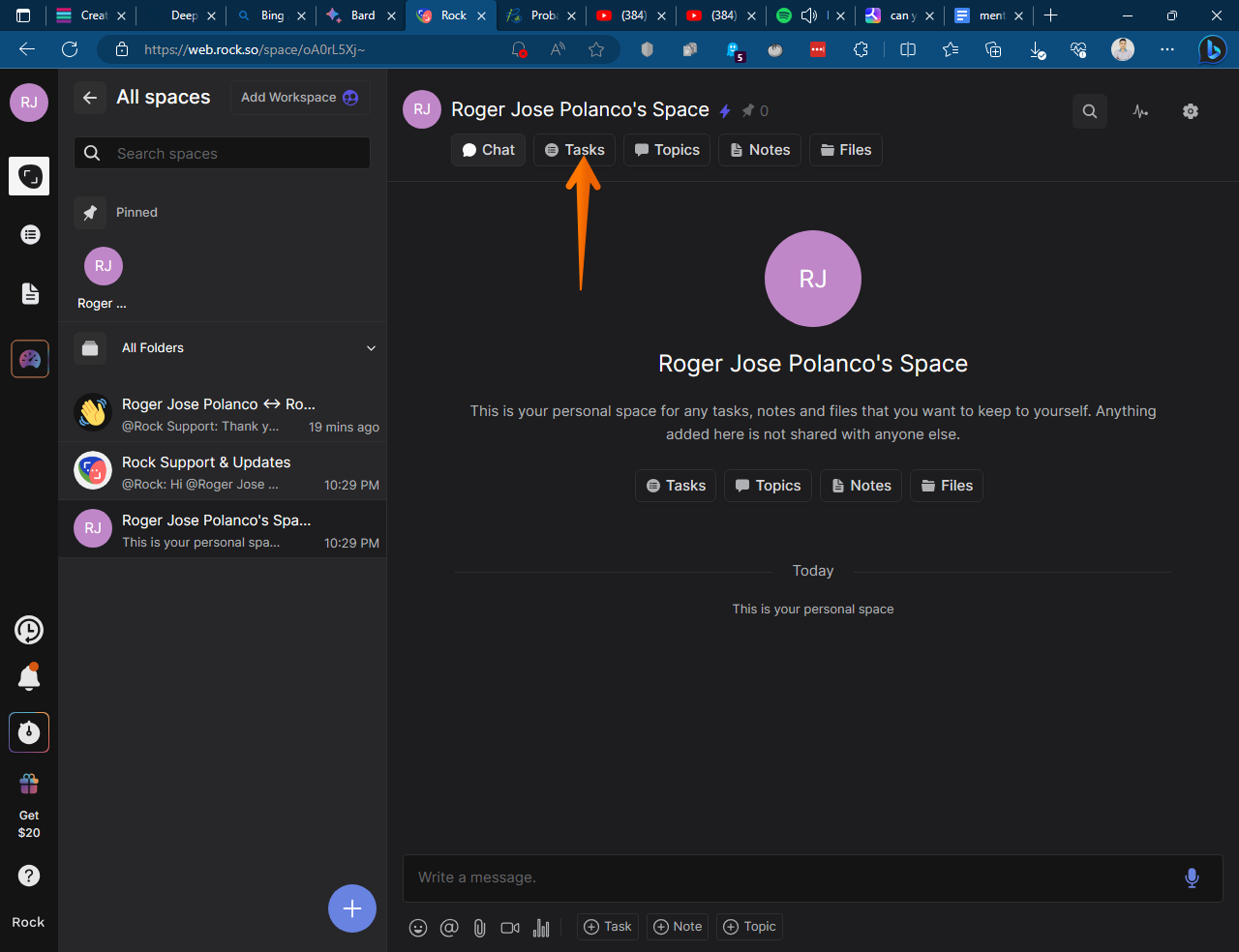
The following is a list of the tasks, broken down by columns: To Do, Doing, Done. Consequently, you have to click on Add Task.
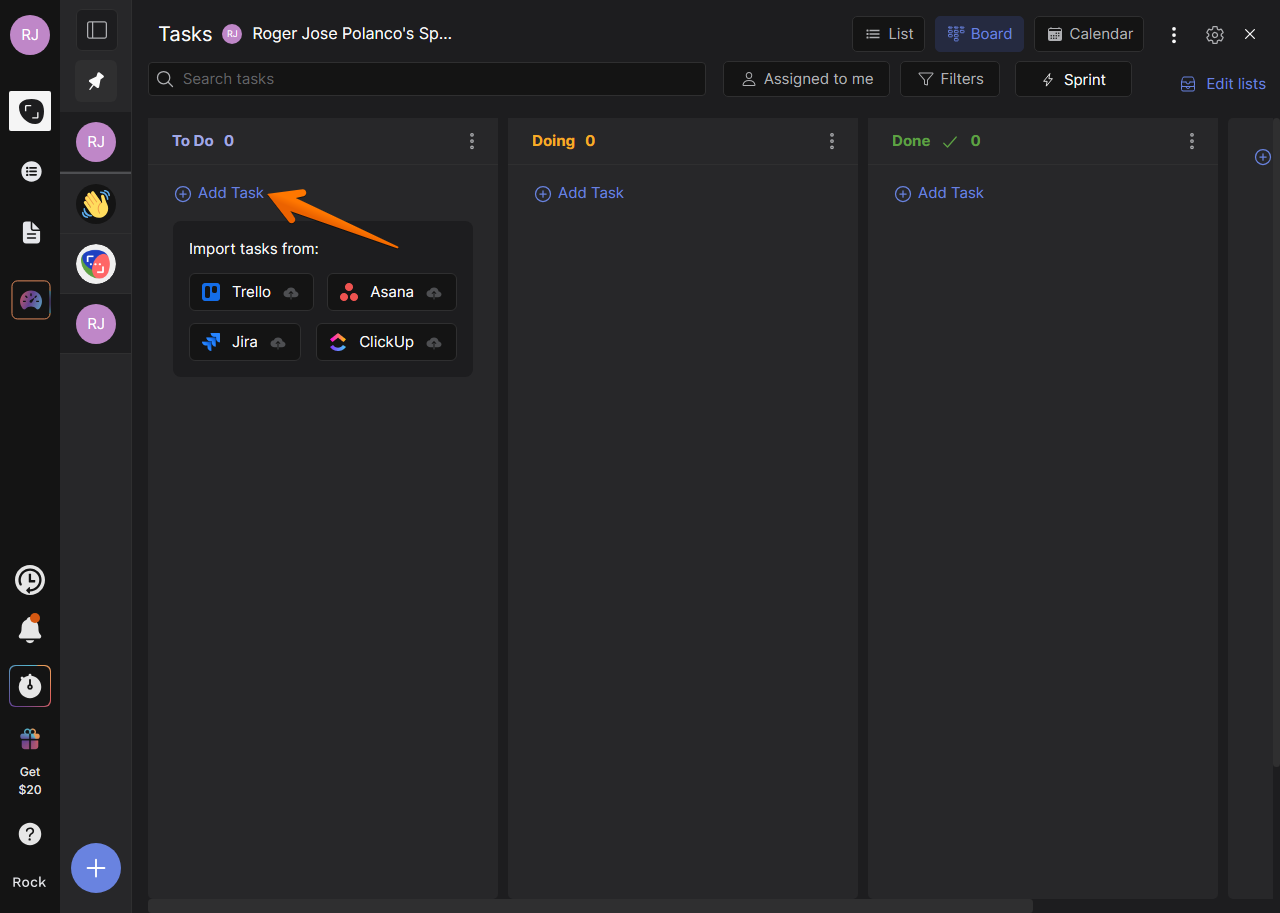
The first thing you have to do is add the title to the task.
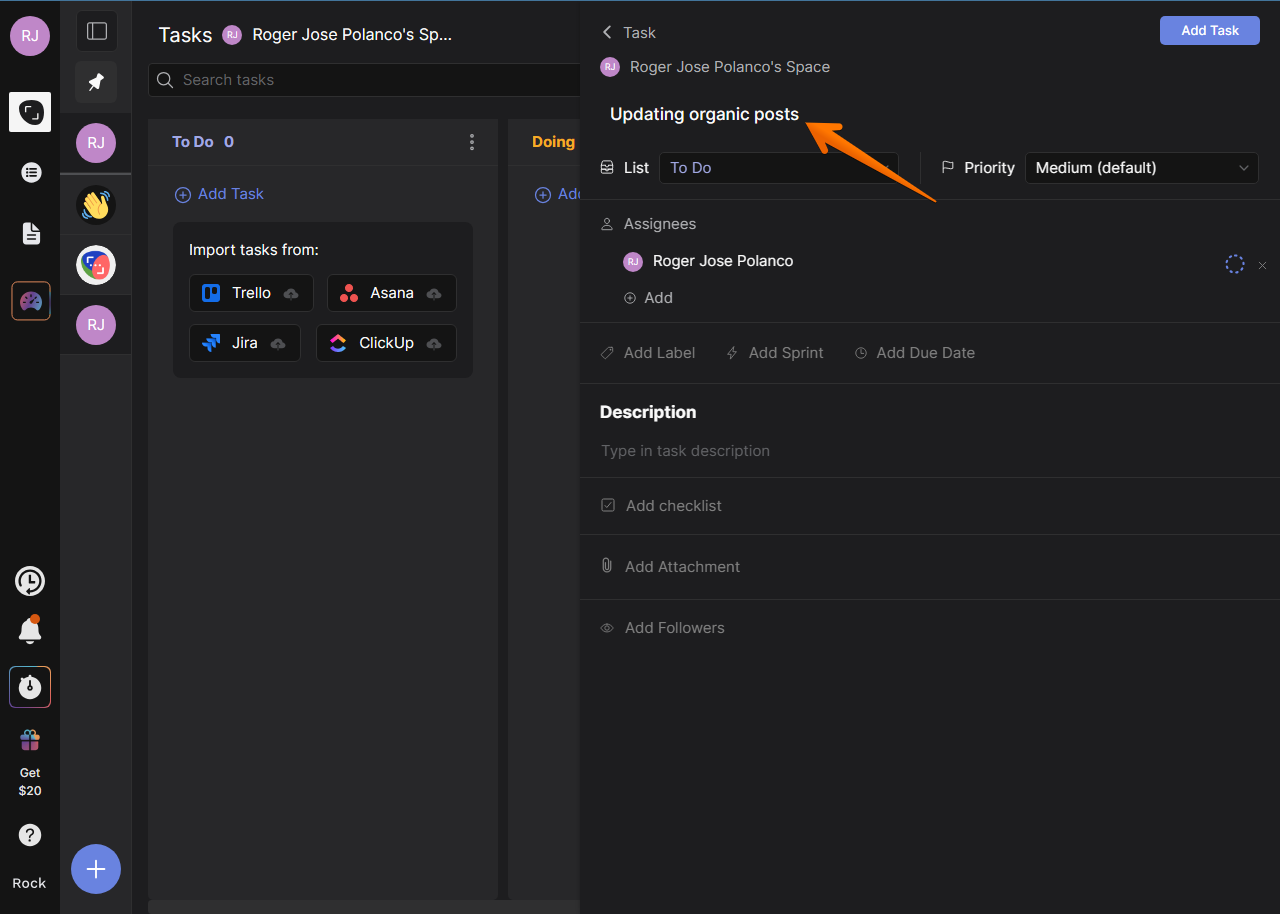
Then you must assign the members responsible for the task.
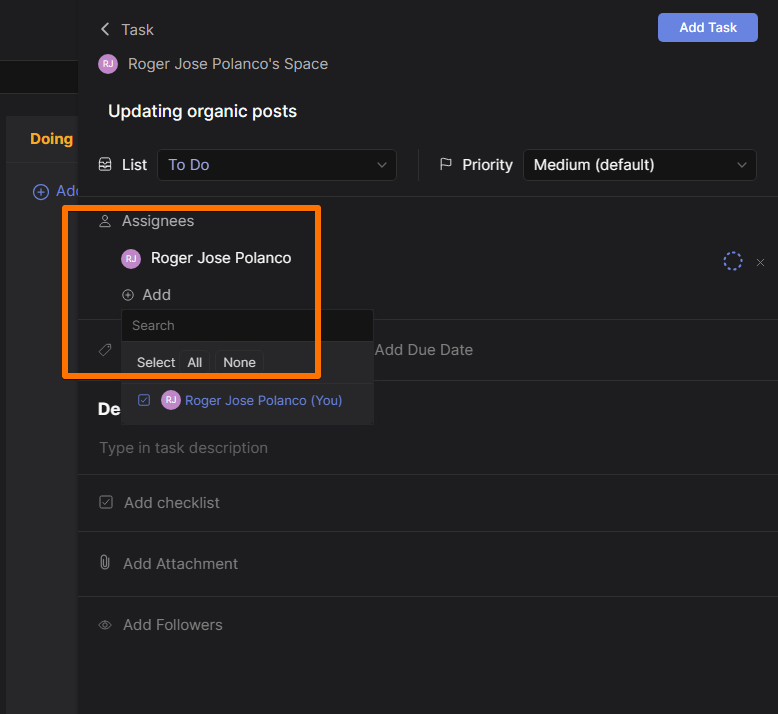
You can then add tags. This is very useful for work organization.
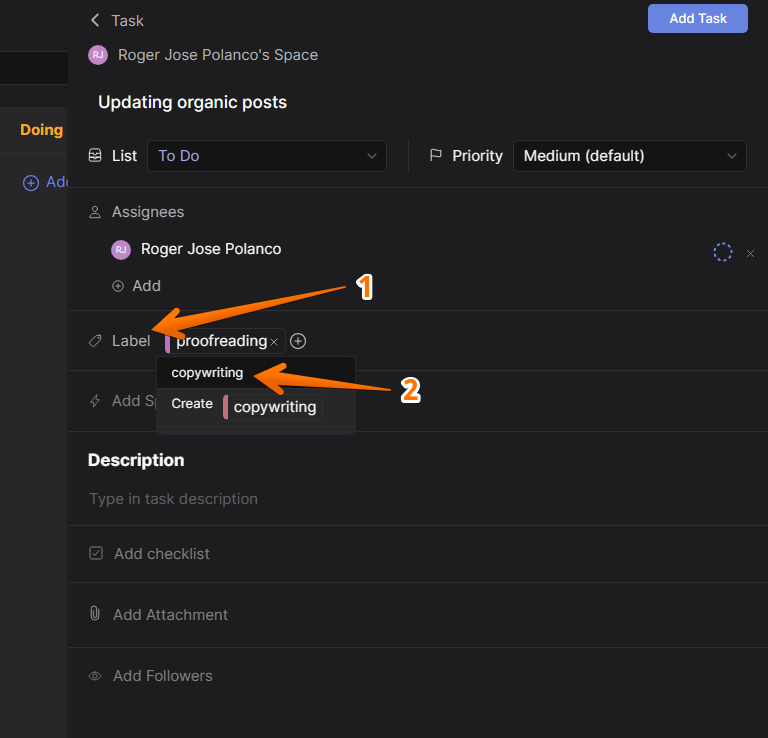
Now it is time to add due date. With this in mind, click on the corresponding section.
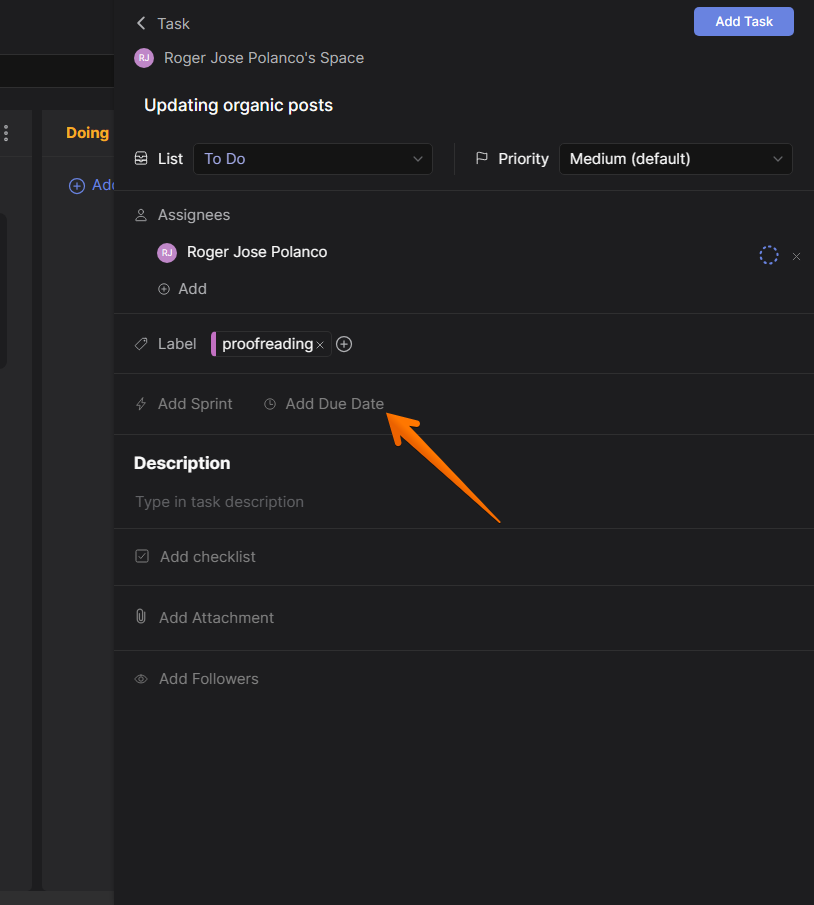
Now select the delivery date. When you are ready, just click on Save.
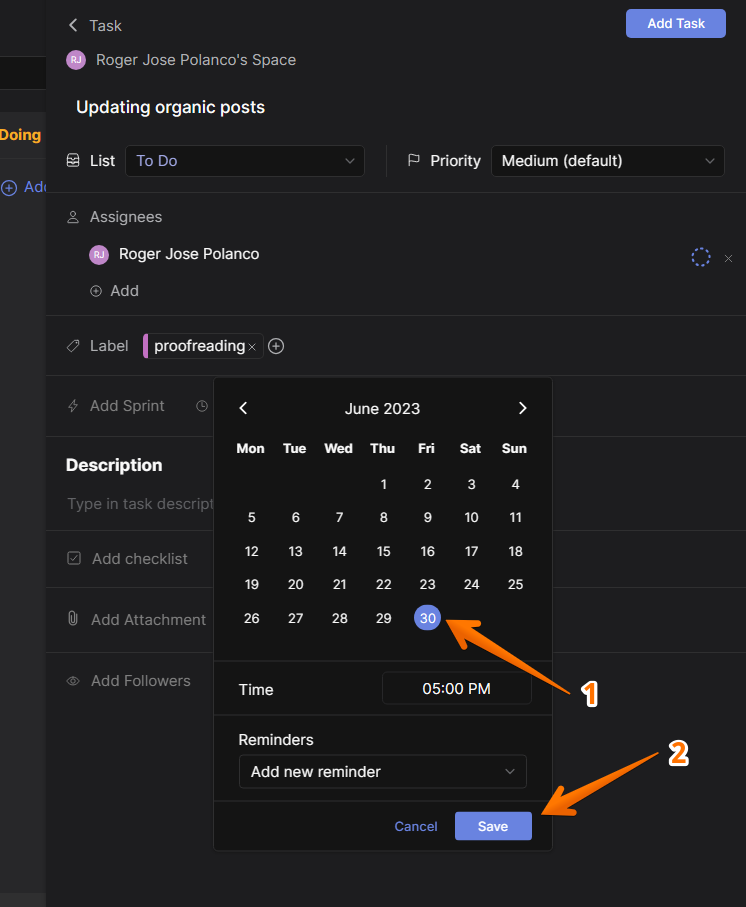
You can add a description for the task.
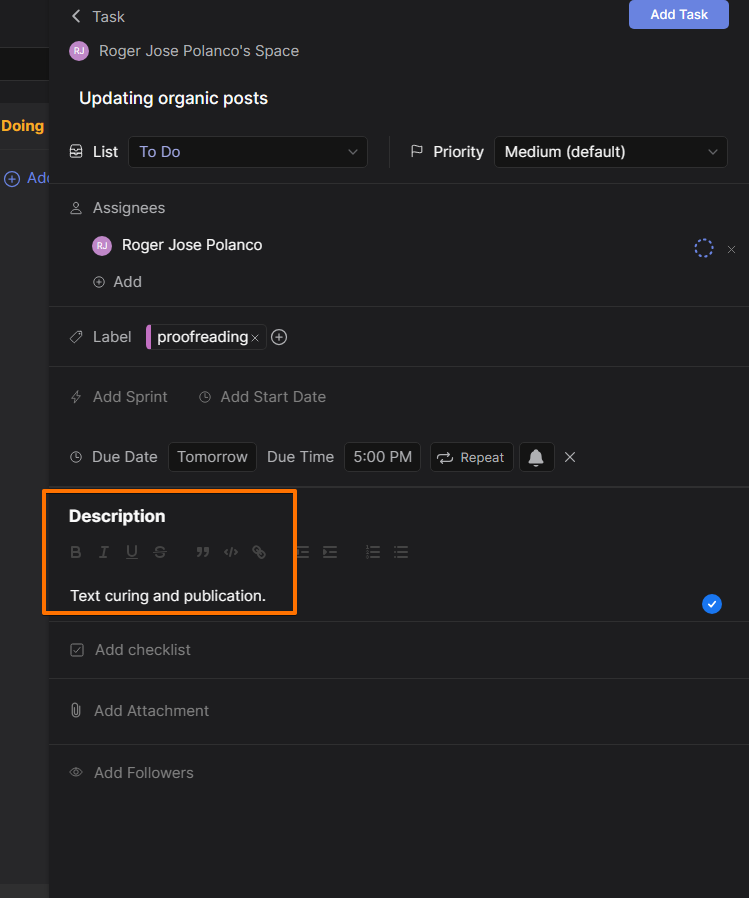
You can also include checklists to help you make progress in achieving the task.
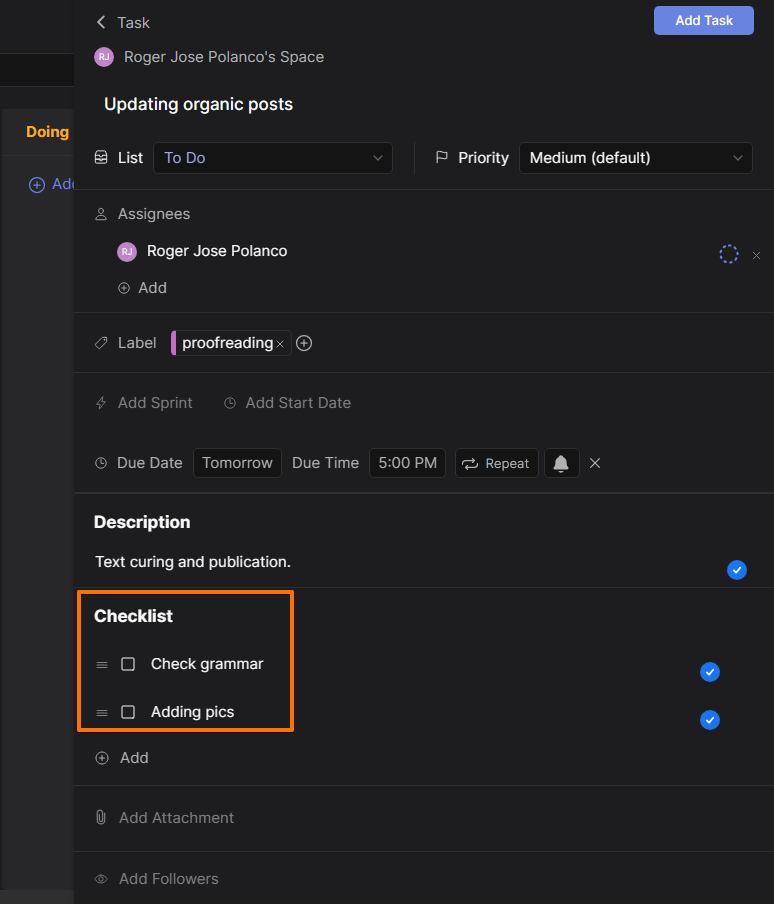
When you are done, just click on Add Task.
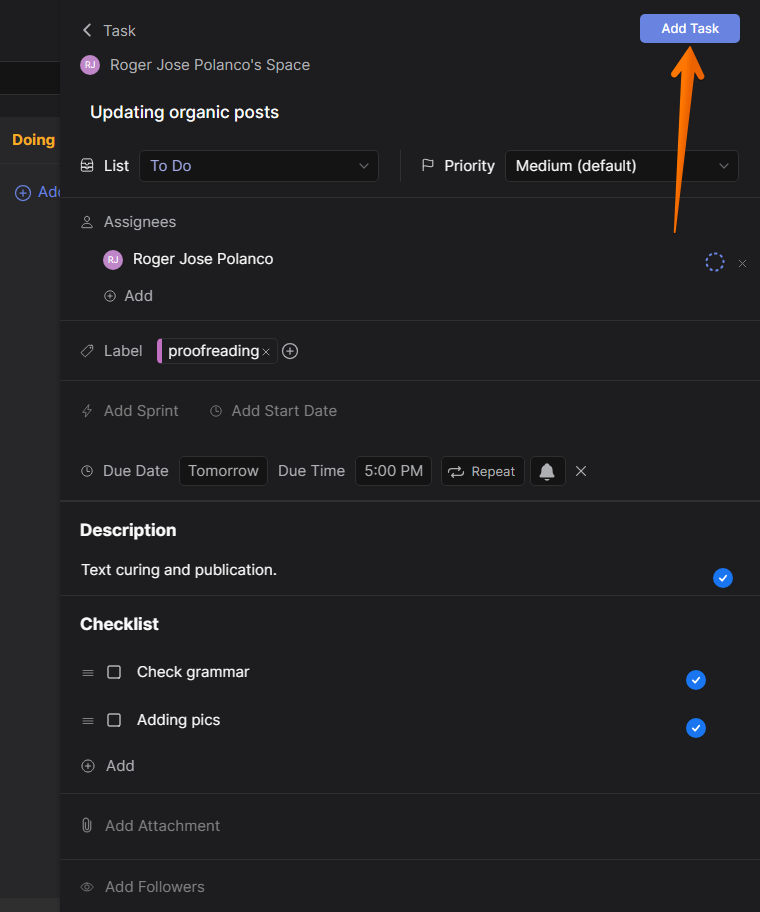
In this way, we have created our first task in Rock.